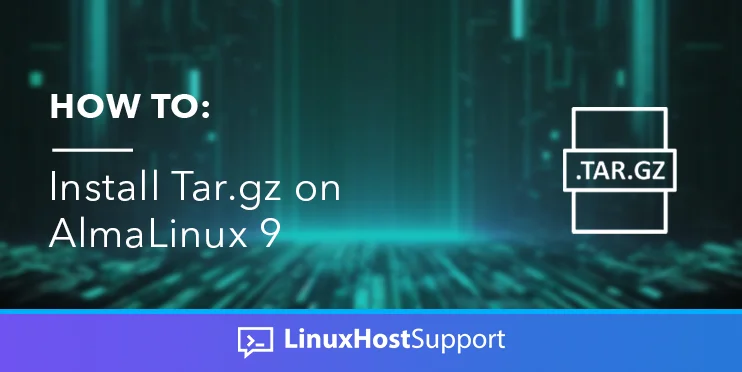If you are asking what is Tar.gz, then the tar file is an archive that contains files and folders into it, while the gz stands for the compressed file format. If you combine these two, you will get a compressed archive.
The compressed archives are used on a daily basis by the system administrators, developers, and regular Linux users. Compressing multiple files in one archive can simplify the process of sending that compressed file quickly.
In this blog post, we will install and show you some real-life examples of using the tar.gz format with commands. Let’s get started!
- A server with AlmaLinux 9 as OS
- User privileges: root or non-root user with sudo privileges
Update the System
We assume that you have a fresh installation of AlmaLinux 9 so let’s first update the system packages to their latest versions available:
sudo dnf update -y && sudo dnf upgrade -y
Tar.Gz Installation
Tar.Gz can be installed and is compatible with multiple operating systems such as MacOS, Windows and Linux. We will focus of course Linux operating system because AlmaLinux is a Linux distribution. To install tar.gz on AlmaLinux 9, execute the following command:
yum install tar gzip
Once installed, you can check the installed versions of tar and gzip using the following commands:
tar --version gzip --version
You should get the following output:
[root@host ~]# tar --version tar (GNU tar) 1.34 Copyright (C) 2021 Free Software Foundation, Inc. License GPLv3+: GNU GPL version 3 or later . This is free software: you are free to change and redistribute it. There is NO WARRANTY, to the extent permitted by law. Written by John Gilmore and Jay Fenlason. [root@host ~]# gzip --version gzip 1.12 Copyright (C) 2018 Free Software Foundation, Inc. Copyright (C) 1993 Jean-loup Gailly. This is free software. You may redistribute copies of it under the terms of the GNU General Public License . There is NO WARRANTY, to the extent permitted by law. Written by Jean-loup Gailly.
How to create Tar.gz files
Now, when the tar.gz is installed, we are going to show you how to create a tar.gz file. Let’s say that we have WordPress files and folders:
[root@host wordpress]# ll total 228 -rw-r--r-- 1 root root 405 Feb 6 2020 index.php -rw-r--r-- 1 root root 19915 Dec 31 18:06 license.txt -rw-r--r-- 1 root root 7402 Mar 4 18:52 readme.html -rw-r--r-- 1 root root 7205 Sep 16 2022 wp-activate.php drwxr-xr-x 9 root root 4096 May 16 11:45 wp-admin -rw-r--r-- 1 root root 351 Feb 6 2020 wp-blog-header.php -rw-r--r-- 1 root root 2338 Nov 9 2021 wp-comments-post.php -rw-r--r-- 1 root root 3013 Feb 23 04:38 wp-config-sample.php drwxr-xr-x 4 root root 4096 May 16 11:45 wp-content -rw-r--r-- 1 root root 5536 Nov 23 09:43 wp-cron.php drwxr-xr-x 28 root root 12288 May 16 11:45 wp-includes -rw-r--r-- 1 root root 2502 Nov 26 15:01 wp-links-opml.php -rw-r--r-- 1 root root 3792 Feb 23 04:38 wp-load.php -rw-r--r-- 1 root root 49330 Feb 23 04:38 wp-login.php -rw-r--r-- 1 root root 8541 Feb 3 07:35 wp-mail.php -rw-r--r-- 1 root root 24993 Mar 1 09:05 wp-settings.php -rw-r--r-- 1 root root 34350 Sep 16 2022 wp-signup.php -rw-r--r-- 1 root root 4889 Nov 23 09:43 wp-trackback.php -rw-r--r-- 1 root root 3238 Nov 29 09:51 xmlrpc.php
We want to compress them in an archive so we can easily upload somewhere or store them locally on our system. To do that, execute the following command inside the WordPress directory:
tar -zcvf wordpress.tar.gz .
This will compress all files and folders of the current directory (That is why we are using dot in the command), and the compressed file will be inside it:
[root@host wordpress]# ll total 22700 -rw-r--r-- 1 root root 405 Feb 6 2020 index.php -rw-r--r-- 1 root root 19915 Dec 31 18:06 license.txt -rw-r--r-- 1 root root 7402 Mar 4 18:52 readme.html -rw-r--r-- 1 root root 23007861 May 19 15:06 wordpress.tar.gz -rw-r--r-- 1 root root 7205 Sep 16 2022 wp-activate.php drwxr-xr-x 9 root root 4096 May 16 11:45 wp-admin -rw-r--r-- 1 root root 351 Feb 6 2020 wp-blog-header.php -rw-r--r-- 1 root root 2338 Nov 9 2021 wp-comments-post.php -rw-r--r-- 1 root root 3013 Feb 23 04:38 wp-config-sample.php drwxr-xr-x 4 root root 4096 May 16 11:45 wp-content -rw-r--r-- 1 root root 5536 Nov 23 09:43 wp-cron.php drwxr-xr-x 28 root root 12288 May 16 11:45 wp-includes -rw-r--r-- 1 root root 2502 Nov 26 15:01 wp-links-opml.php -rw-r--r-- 1 root root 3792 Feb 23 04:38 wp-load.php -rw-r--r-- 1 root root 49330 Feb 23 04:38 wp-login.php -rw-r--r-- 1 root root 8541 Feb 3 07:35 wp-mail.php -rw-r--r-- 1 root root 24993 Mar 1 09:05 wp-settings.php -rw-r--r-- 1 root root 34350 Sep 16 2022 wp-signup.php -rw-r--r-- 1 root root 4889 Nov 23 09:43 wp-trackback.php -rw-r--r-- 1 root root 3238 Nov 29 09:51 xmlrpc.php
The original WordPress directory was 72 megabytes:
[root@host html]# du -csxh wordpress/ 72M wordpress/ 72M total
Now, the compressed file is 22 megabytes which is three times smaller than the WordPress directory:
[root@host wordpress]# du -csxh wordpress.tar.gz 22M wordpress.tar.gz 22M total
How to Extract Tar.gz Files
To extract the compressed tar.gz archive, execute the following command:
tar -xzvf wordpress.tar.gz
You can notice now that instead of the c flag, the x flag is used, which means extract.
If you want to know more about the usage of tar, you can execute the following command:
man tar
You should get the following output:
[root@host ~]# man tar
TAR(1) GNU TAR Manual TAR(1)
NAME
tar - an archiving utility
SYNOPSIS
Traditional usage
tar {A|c|d|r|t|u|x}[GnSkUWOmpsMBiajJzZhPlRvwo] [ARG...]
UNIX-style usage
tar -A [OPTIONS] ARCHIVE ARCHIVE
tar -c [-f ARCHIVE] [OPTIONS] [FILE...]
tar -d [-f ARCHIVE] [OPTIONS] [FILE...]
tar -t [-f ARCHIVE] [OPTIONS] [MEMBER...]
tar -r [-f ARCHIVE] [OPTIONS] [FILE...]
tar -u [-f ARCHIVE] [OPTIONS] [FILE...]
tar -x [-f ARCHIVE] [OPTIONS] [MEMBER...]
.
.
.
.
.
That’s it. In this blog post, we explained how to install Tar.gz on AlmaLinux 9 and its usage. If you find it difficult to install and use the tar command, you can always sign up for one of our NVMe VPS plans and submit a support ticket. We are available 24/7
If you liked this post about installing Tar.gz on AlmaLinux 9, please share it with your friends on social networks or simply leave a reply below.