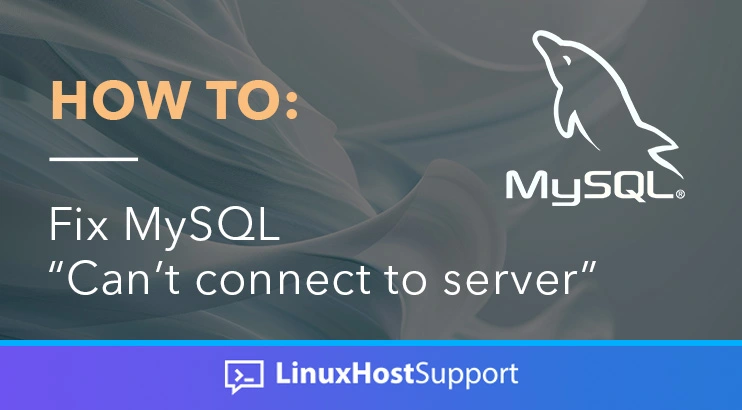Last month, we showed you how to resolve the “can’t connect to local server” error, though this won’t help if you’re using a remote MySQL server. As such, we’ve created this guide on “how to fix MySQL can’t connect to server issues”.
MySQL is a popular open-source RDBMS, short for Relational Database Management System, widely used for web applications and other data-driven projects. It’s part of the LAMP/LEMP stack, and many popular websites and applications use it as a database system for storing data. However, users occasionally encounter issues where they can’t connect to the MySQL server, which can disrupt normally functioning applications. In this guide on how to fix MySQL can’t connect to server issues, we will explore common reasons for this problem and provide step-by-step solutions to help you resolve MySQL connection issues.
Check MySQL Server Status
Before diving into more complex troubleshooting, start by checking the status of your MySQL server. Ensure that the MySQL service is running and that there are no critical errors or warnings in the server logs. You can use the following command to check the MySQL service status:
# systemctl status mysqlYou will receive similar output If the service is not running:
# systemctl status mysql
○ mariadb.service - MariaDB 10.6.12 database server
Loaded: loaded (/lib/systemd/system/mariadb.service; enabled; vendor prese>
Active: inactive (dead) since Fri 2024-01-12 23:41:21 UTC; 1s agoStart the MySQL service using:
# systemctl start mysqlVerify MySQL Port and Network Configuration
The Default MySQL port for connections is 3306. Ensure that the MySQL server is configured to listen on the correct port and that there are no firewall or network issues preventing connections. Check the MySQL configuration file (usually located at /etc/mysql/my.cnf or /etc/my.cnf) for the following lines:
bind-address = 127.0.0.1
port = 3306Ensure that the bind-address allows connections from the necessary IP addresses or is set to 0.0.0.0 to allow connections from any IP address. To check connectivity to the MySQL server on port 3306 you can also use the netcat command. You can do that by running the command:
nc -zv 192.168.2.20 3306Instead of 192.168.2.20, you should use the IP address of the MySQL server. If the connection is successful, you should get similar output:
Connection to 192.168.2.20 3306 port [tcp/mysql] succeeded!If the connection fails, you will see an output like this:
nc: connect to 192.168.2.20 port 3306 (tcp) failed: Connection refusedThen, you should log in to the MySQL server and check which port is MySQL listening on.
MySQL User Privileges
Incorrect user privileges may prevent successful connections to the MySQL server. Verify that the user attempting to connect has the necessary privileges. You can use the following MySQL command to grant privileges:
GRANT ALL PRIVILEGES ON database_name.* TO 'username'@'localhost' IDENTIFIED BY 'password';Replace database_name, username, and password with your actual database name, username, and password. Then you can run the command:
FLUSH PRIVILEGES;Then simply exit the MySQL shell and if the problem was with the MySQL user privileges you should be able to connect now.
Check for Network Issues
Network issues can often be a cause of connection problems. Ensure there are no network interruptions, and the server is accessible from the client machine. Ping the server to check for connectivity:
ping your_mysql_server_ipIf there are issues, check the network configuration, firewall settings, and any security groups or access control lists (ACLs) that may be blocking connections.
Examine MySQL Error Logs
MySQL logs provide valuable information about errors and warnings. Examine the MySQL error logs to identify any issues causing the connection problem. The error logs are typically located in the /var/log/mysql directory (check your MySQL configuration for the exact location) and are named error.log. You can find more information here that might help you identify the issue.
Resolving MySQL connection issues involves systematically identifying and addressing potential problems. By checking your server status, verifying port and network configurations, confirming user privileges, investigating network issues, and examining error logs, you can troubleshoot and fix MySQL can’t connect to server problems effectively. If you cannot solve this issue, you can always contact our Support Team, which will help you solve the problem without worrying too much about making the right changes.