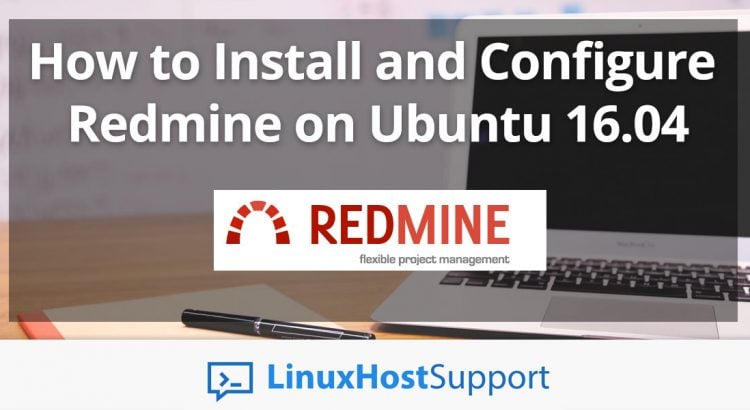We will show you, how to install and configure Redmine on Ubuntu 16.04, with Nginx and MySQL. Redmine is completely free and open source issue tracking, and project management system designed to help teams to achieve their desired project goals. It allows users to configure it according to their needs and suit their business needs. Redmine comes with a lot of useful features and plugins that can help you with the project management and all related processes. IInstalling Redmine on Ubuntu 16.04 is an easy task, just follow the steps below carefully.
1. Install dependencies
Login to your Ubuntu VPS via SSH as user root
ssh root@IP_Address -p Port_number
update all packages installed on your VPS to the latest version
apt-get update && apt-get upgrade
Run the following command to install all necessary dependencies
apt-get install python-software-properties curl autoconf subversion bison software-properties-common imagemagick libmagickwand-dev build-essential libssl-dev libreadline-dev libyaml-dev zlib1g-dev git libcurl4-openssl-dev
2. Install MySQL server
Redmin requires an empty MySQL database, so we will install MySQL server
apt-get install mysql-server mysql-client
Once the installation is completed run the mysql_secure_installation post installation script and follow the on-screen instructions to secure the installation and set your MySQL root password.
Next, login to the MySQL server as user root and create a new MySQL user and database
mysql -u root -p CREATE DATABASE redmin GRANT ALL PRIVILEGES ON redmine.* TO 'redmine'@'localhost' IDENTIFIED BY 'PASSWORD'; FLUSH PRIVILEGES; \q
Don’t forget to replace ‘PASSWORD’ with an actual, strong password.
3. Install Ruby and Ruby Version Manager (RVM)
Install the latest version of Ruby with the following command
gpg --keyserver hkp://keys.gnupg.net --recv-keys D39DC0E3 curl -L https://get.rvm.io | bash -s stable --ruby=2.4.1
Run the following commands to load RVM
source /usr/local/rvm/scripts/rvm echo '[[ -s "/usr/local/rvm/scripts/rvm" ]] && source "/usr/local/rvm/scripts/rvm"' >> ~/.bashrc
4. Install and configure Nginx and Phusion Passenger
Passenger is feature-rich web app server that integrates with Apache and Nginx. We will install it and integrate it with Nginx
gem install passenger --no-ri --no-rdoc passenger-install-nginx-module
You will be prompted to select a language that will be supported, select Ruby. On the next step select the ‘Yes: download, compile and install Nginx for me. (recommended)’ option. The command will compile and install all necessary modules, including Nginx on your server and it may take some time.
Next, open the Nginx configuration file and update the server section as described below:
nano /opt/nginx/conf/nginx.conf
server {
listen 80;
server_name yourdomain.com;
root /var/www/html/redmine/public;
passenger_enabled on;
client_max_body_size 10m; # Max attachment size
# redirect server error pages to the static page /50x.html
#
error_page 500 502 503 504 /50x.html;
location = /50x.html {
root html;
}
}
5. Configure Nginx to start as a service
To configure Nginx to start as a service, create a nginx.service file with the following content
nano /lib/systemd/system/nginx.service [Unit] Description=NGINX server After=syslog.target network.target remote-fs.target nss-lookup.target [Service] Type=forking PIDFile=/opt/nginx/logs/nginx.pid ExecStartPre=/opt/nginx/sbin/nginx -t ExecStart=/opt/nginx/sbin/nginx ExecReload=/bin/kill -s HUP $MAINPID ExecStop=/bin/kill -s QUIT $MAINPID PrivateTmp=true [Install] WantedBy=multi-user.target
Reload the systemd services and start Nginx
systemctl daemon-reload systemctl start nginx
6.Install and configure Redmine
Download the latest version of Redmine (at the moment of writing this article it is version 3.4) using the svn command
cd /var/www/html svn co http://svn.redmine.org/redmine/branches/3.4-stable redmine
Change the current working directory and the example configuration files
cd redmine cp config/configuration.yml.example config/configuration.yml cp config/database.yml.example config/database.yml
Make the following changes to the database.yml file
nano config/database.yml production: adapter: mysql2 database: redmine host: localhost username: redmine password: PASSWORD encoding: utf8
Install the Ruby dependencies and migrate the database
gem install bundler --no-ri --no-rdoc bundle install bundle exec rake db:migrate bundle exec rake redmine:plugins
Generate the secret token using the following command
bundle exec rake generate_secret_token
7. Restart the webserver
Restart the web server for the changes to take effect
systemctl restart nginx
That’s all. If you closely followed the steps in this tutorial, you should be able to access Redmine on your Ubuntu 16.04 server at http://yourdomain.com using the default credentials (admin/admin).
For more information on how to configure and use Redmine, pleae check their official guide.
Of course, you don’t have to install Redmine on Ubuntu 16.04, if you use one of our Linux Server Support Services, in which case you can simply ask our expert Linux admins to install Redmine on Ubuntu 16.04 for you. They are available 24×7 and will take care of your request immediately.
PS. If you liked this post on how to install Redmine on Ubuntu 16.04, please share it with your friends on the social networks using the buttons on the left or simply leave a reply below. Thanks.