Today we will show you, how to install and configure OpenLiteSpeed on your Ubuntu 16.04 VPS. OpenLiteSpeed is a lightweight, open source HTTP server developed and copyrighted by LiteSpeed Technologies, Inc. It provides a user friendly web interface and supports various operating systems, including Linux, Mac OS, SunOS and FreeBSD. It is fairly easy to install OpenLiteSpeed on an Ubuntu 16.04 VPS. The installation process should take about 10-15 minutes, if you follow the very easy steps described below.
INSTRUCTIONS:
First of all login to your Ubuntu 16.04 VPS via SSH as user root
ssh root@IP_address
At the very beginning, it is best to start a screen session by executing the following command
screen -U -S openlitespeed
Update the system:
apt-get update && apt-get -y upgrade
Make sure to always keep your server up to date.
Install necessary packages:
apt-get install build-essential libexpat1-dev libgeoip-dev libpcre3-dev zlib1g-dev libssl-dev libxml2-dev rcs libpng-dev
Download and extract the latest stable version of OpenLiteSpeed on your server. At the time of this writing, the latest stable version of OpenLiteSpeed is 1.4.26.
cd /opt && wget http://open.litespeedtech.com/packages/openlitespeed-1.4.26.tgz tar -xvzf openlitespeed-1.4.24.tgz cd openlitespeed-1.4.24
Then use the following command to configure the software and to compile it, This will install the entire OpenLiteSpeed system under the /usr/local/lsws location:
./configure make make install
Install MariaDB
To install MariaDB, run the following command:
apt-get install -y mariadb-server
When the installation is complete, run the following command to secure your installation:
mysql_secure_installation
Configure it like this:
Enter current password for root (enter for none): Enter Set root password? [Y/n]: Y New password: Re-enter new password: Remove anonymous users? [Y/n]: Y Disallow root login remotely? [Y/n]: Y Remove test database and access to it? [Y/n]: Y Reload privilege tables now? [Y/n]: Y
Configure an administrative username and password for the OpenLiteSpeed’s web interface by running the following command:
/usr/local/lsws/admin/misc/admpass.sh
You will be asked to provide a username for the administrative user. If you just press ENTER, the username “admin” will be selected. Afterwards, you will be asked to select and confirm a new password for the account.
After setting up the username and the password use the following command to start the web server:
/etc/init.d/lsws start
Access OpenLiteSpeed
OpenLiteSpeed will be available on HTTP port 8080 by default and admin login using port 7080. Open your web browser and navigate to http://1your-domain-name.com:8080, you will see the default OpenLiteSpeed web page.
You can also access the administrative interface by navigating to http://your-domain-name.com:7080 on your web browser. You will be asked to enter the administrative username and password. After successful authentication, you will be redirected to the admin area.
That is it. The OpenLiteSpeed installation is now complete.
Of course you don’t have to do any of this if you use one of our Server Management Services, in which case you can simply ask our expert Linux admins to install OpenLiteSpeed for you. They are available 24×7 and will take care of your request immediately.
PS. If you liked this post please share it with your friends on the social networks using the buttons on the left or simply leave a reply below. Thanks.
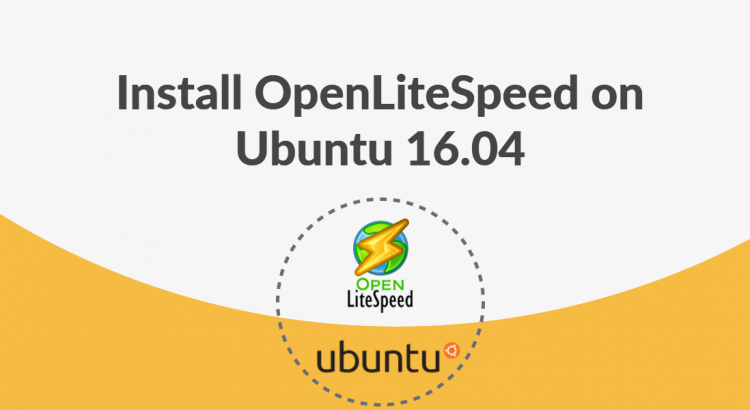


Great article. very informative and useful post.