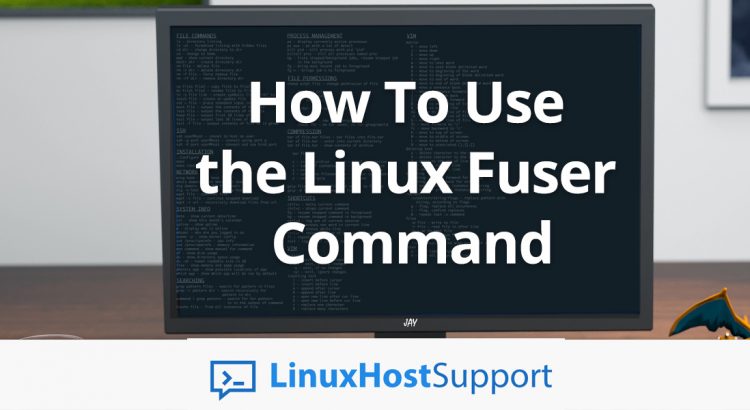We’ll show you, How To Use the Linux Fuser Command. The fuser command is used to identify which processes are using a specific file, unix socket or file system. In this tutorial we are going to show you few examples on how to use the fuser command on a Linux VPS.
To be able to use fuser command you need to have SSH access to the server. Connect to your server via SSH and run fuser.
# fuser
No process specification given
Usage: fuser [-fMuvw] [-a|-s] [-4|-6] [-c|-m|-n SPACE] [-k [-i] [-SIGNAL]] NAME...
fuser -l
fuser -V
Show which processes use the named files, sockets, or filesystems.
-a,--all display unused files too
-i,--interactive ask before killing (ignored without -k)
-k,--kill kill processes accessing the named file
-l,--list-signals list available signal names
-m,--mount show all processes using the named filesystems or block device
-M,--ismountpoint fulfill request only if NAME is a mount point
-n,--namespace SPACE search in this name space (file, udp, or tcp)
-s,--silent silent operation
-SIGNAL send this signal instead of SIGKILL
-u,--user display user IDs
-v,--verbose verbose output
-w,--writeonly kill only processes with write access
-V,--version display version information
-4,--ipv4 search IPv4 sockets only
-6,--ipv6 search IPv6 sockets only
- reset options
udp/tcp names: [local_port][,[rmt_host][,[rmt_port]]]
The output will notify you that no process specification is given and will show you some basic usage examples and options.
The -v or --verbose provides verbose output and it is commonly used. One example is to list all the processes that are using the current directory.
fuser -v .
If your current directory is the root directory, the output should be similar to this one:
# fuser -v .
USER PID ACCESS COMMAND
...
root 37 .rc.. bash
root 64 .rc.. systemd-journal
root 65 .rc.. systemd-udevd
root 193 .rc.. rpcbind
root 197 .rc.. systemd-logind
root 199 .r... cron
messagebus 200 .rc.. dbus-daemon
syslog 211 .rc.. rsyslogd
root 296 .r... saslauthd
root 297 .r... saslauthd
root 299 .rc.. sshd
bind 304 .r... named
root 321 .r... dovecot
root 329 .r... log
root 334 .r... config
mysql 336 .r... mysqld
root 370 .rc.. agetty
root 371 .rc.. agetty
root 396 .rc.. xinetd
root 429 .r... sendmail-mta
root 449 .rc.. apache2
www-data 455 .rc.. apache2
www-data 456 .rc.. apache2
www-data 457 .rc.. apache2
www-data 458 .rc.. apache2
www-data 459 .rc.. apache2
...
The above output shows information like the USER, PID, ACCESS and the COMMAND used to start the process. ACCESS shows letters denoting the type of access and there are several:
c - current directory e - executable being run r - root directory f - open file (omitted in default display mode) F - open file for writing (omitted in default display mode) m - mmap’ed file or shared library
Another common usage of fuser is to list the processes using the UDP and TCP sockets on your Linux VPS. For example to list the processes using the TCP port 80 you can use the following command:
fuser -v -n tcp 80
If you have Apache installed and running on your server, the output should be similar to the following one:
# fuser -v -n tcp 80
USER PID ACCESS COMMAND
80/tcp: root 449 F.... apache2
www-data 455 F.... apache2
www-data 456 F.... apache2
www-data 457 F.... apache2
www-data 458 F.... apache2
www-data 459 F.... apache2
www-data 511 F.... apache2
www-data 512 F.... apache2
www-data 513 F.... apache2
Fuser can be used to kill specific processes too. For example, to kill the processes which are using TCP port 80, you can use the following command:
fuser -k 80/tcp
Please note, this will kill your Apache service if it is running at the moment.
Another example is to kill all processes accessing the /home directory in any way:
fuser -km /home
For more options and usage examples you can refer to the fuser man page.
man fuser
If you are one of our Linux Server Support services, you can always talk with one of our Linux Experts about Linux Fuser Command and how you can benefit from it.
PS. If you liked this post please share it with your friends on the social networks using the buttons on the left or simply leave a reply below. Thanks.