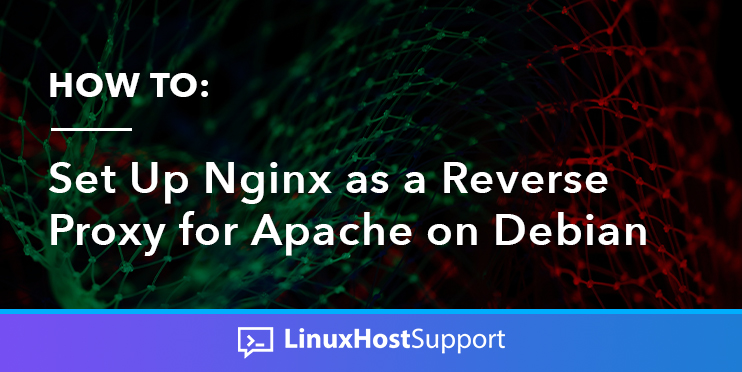Nginx and Apache are both free, open-source, and considered some of the most popular web servers around the world.
If we combine both servers, then we will get a better result for our services. Nginx is generally faster than Apache and Apache is well-known for its powerful features.
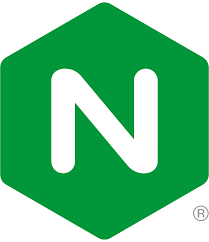
In today’s tutorial, you will learn how to set up Nginx as a reverse proxy for Apache, using Debian 11 OS. Make sure to follow the official documentation, if any issues arise in the meantime.
Prerequisites
- Server running Debian 11
- Root access to the server
Updating system and installing dependencies
Before starting, it’s hugely important to have your system up-to-date. So, you can run the following commands on your server to update it:
apt-get update -y; apt-get upgrade -y After the system is updated, you need to install the dependencies:apt-get install gnupg2 curl -y
Installing and configuring Apache
In this part, we’ll proceed with the Apache installation and configuration to run on port 8000. First of all, you need to install it with this command:apt-get install apache2 -y
Once it’s installed, you need to edit the port from 80 to 8000 on the following files:nano /etc/apache2/ports.conf
From: Listen 80
To: Listen 8000
nano /etc/apache2/sites-enabled/000-default.conf
From:80
To:8000
Now, we’ll restart apache to apply the changes:
systemctl restart apache2
And once it’s restarted, you should see the default page on the following link:http://your-ip:8000
Installing and configuring Nginx.
Now, since we already have our Apache up and running on port 8000, we need to set up our Nginx as the reverse proxy to run on port 80 and proxy the traffic to port 8000. First of all, let’s install Nginx with:apt-get install nginx -y
Then, once the installation is done, we need to empty the default vhost, so you can run this command:echo "" > /etc/nginx/sites-enabled/default
After that, just open it and paste this content to redirect the accesses from port 80 (Nginx)
to 8000 (Apache2):
server {
listen 80 default_server;
index index.php index.html index.htm;
location / {
proxy_pass http://localhost:8000;
proxy_set_header Host $http_host;
proxy_set_header X-Real-IP $remote_addr;
proxy_set_header X-Forwarded-For $proxy_add_x_forwarded_for;
proxy_set_header X-Forwarded-Proto $scheme;
}
}Then just save the file and check the Nginx for any syntax error with this command:nginx -t
Next, just reload the Nginx service to apply our changes:systemctl restart nginx
Now, once you access your IP address, you’ll be accessing your Nginx and being proxied to the Apache2 service.
And that’s it. You have successfully installed Nginx as a Reverse Proxy for Apache on Debian 11. Of course, if you have any Linux VPS hosting with us, you don’t need to do this installation. Our admins are available 24/7/365 to help you with those steps.

You will gain all the free benefits of fully managed hosting, including premium customer support, free and unlimited site migration, 99.99% uptime guaranteed, and many other features for your increased satisfaction.