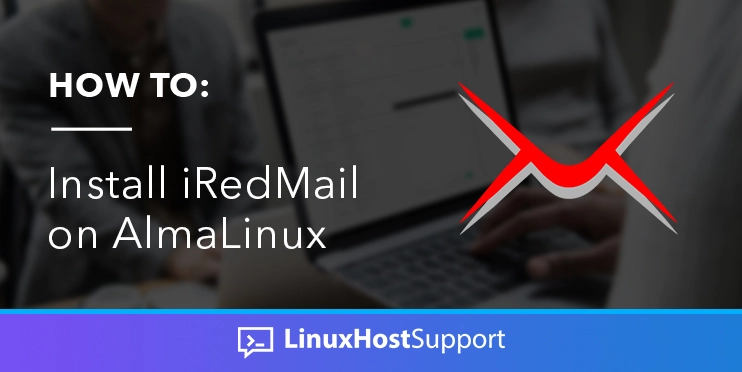In this tutorial, we are going to install iRedMail on AlmaLinux and explain the installation process in step-by-step detail.
iRedMail is an open-source email server software that is capable of supporting the latest IMAP, POP3, and SMTP protocols. In this blog post, we are going to install the iRedMail email server with the installation script. In the installation script are included Nginx as a web server, Postfix as a mail transfer agent, Dovecot as IMAP and POP3 server, SpamAssassin as a spam scanner, ClamAV as a virus scanner, OpenLDAP, iRedAPD and etc.
Installing iRedMail on AlmaLinux is a straightforward process and may take up to 10 minutes. Let’s get started!
Prerequisites
- A server with AlmaLinux 20.04 as OS and a Minimum of 4GB of RAM
- Valid hostname and domain pointed to the servers IP address
- User privileges: root or non-root user with sudo privileges
Step 1. Update the System
Before we start with the installation process it is necessary to update the system packages to the latest version available.
sudo dnf update -y && sudo dnf upgrade -y
Step 2. Download iRedmail
Before we made the installation script executable we need to download it in the “root” directory on our server. The latest stable release of iRedMail can be downloaded with the command below:
wget https://github.com/iredmail/iRedMail/archive/refs/tags/1.6.0.tar.gz
After successful download, extract the file.
tar -xzvf 1.6.0.tar.gz
List the content of the root directory to check if the file is extracted properly.
ls -al
You should receive the following output:
[root@vps ~]# ls 1.6.0.tar.gz iRedMail-1.6.0
Step 3. Execute the Installation Script
Go into the iRedMail-1.6.0 directory and make the script executable
cd iRedMail-1.6.0/ chmod +x iRedMail.sh
Once done, execute the installation script with the command below:
./iRedMail.sh
Once, the script is executed there will be a couple of windows that you will need to fill with information so you can completely install the iRedMail service.
On the first window, hit Yes to start the installation process.
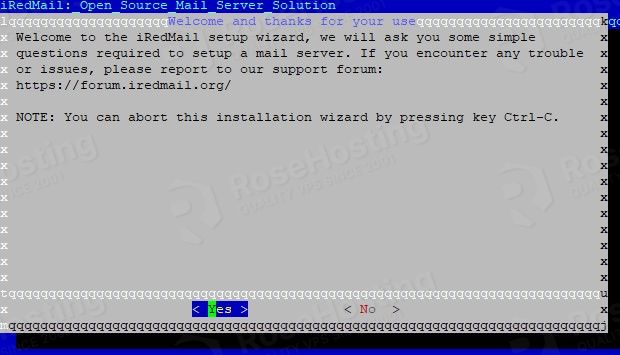
On the next window, you just need to confirm the storage path by hitting Enter to proceed with the installation.
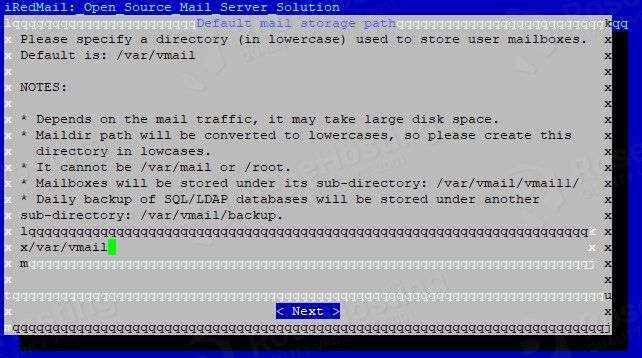
The next step is to choose Nginx as a web server since you need to access the iRedMail via domain name in the browser.
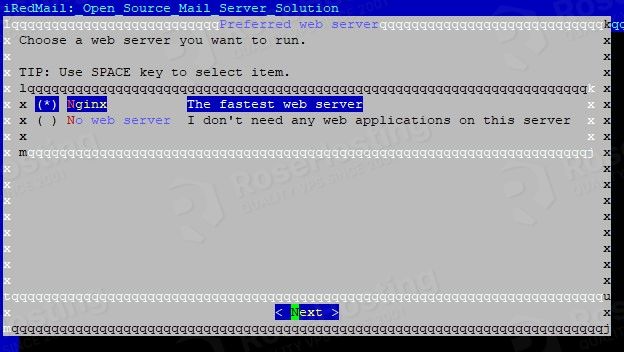
The next step is to choose the database server. We will choose MariaDB in this tutorial.

Once the database server is checked, the next step is to enter a strong root password.
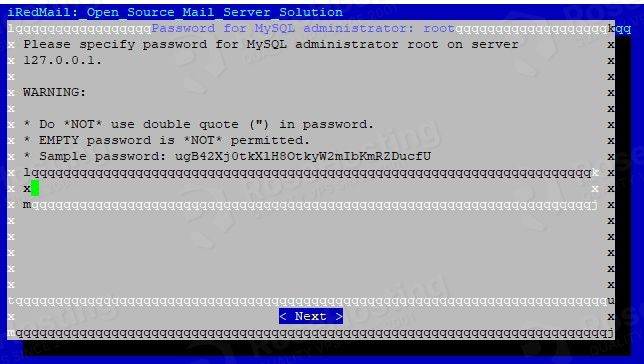
In the next window, you have to specify your domain name yourdomain.com.
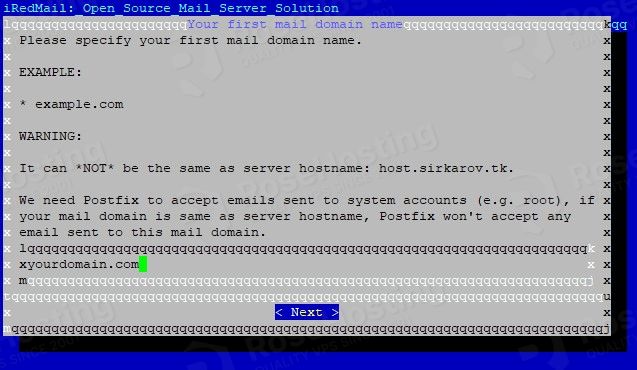
Once, the domain is set, you need to enter the password for the mail domain administrator.
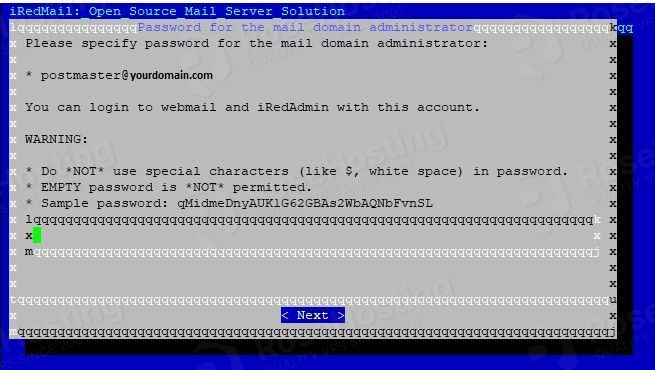
In the next window, just hit the Enter button to proceed with the installation.
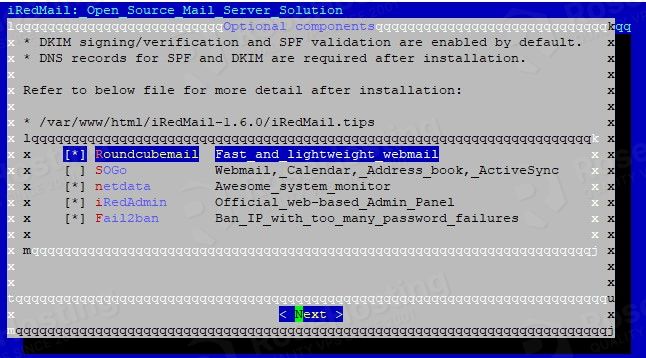
On the next 4 questions, just type Y and hit Enter to finish the installation.
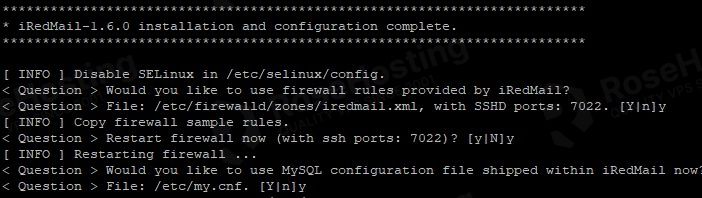
Once, the installation is complete, you should receive the following output.
******************************************************************** * URLs of installed web applications: * * - Roundcube webmail: https://mail.yourdomain.com/mail/ * - netdata (monitor): https://mail.yourdomain.comk/netdata/ * * - Web admin panel (iRedAdmin): https://mail.yourdomain.com/iredadmin/ * * You can login to above links with below credential: * * - Username: [email protected] * - Password: YourStrongPasswordHere * * ******************************************************************** * Congratulations, mail server setup completed successfully. Please * read below file for more information: * * - /var/www/html/iRedMail-1.6.0/iRedMail.tips * * And it's sent to your mail account [email protected] * ********************* WARNING ************************************** * * Please reboot your system to enable all mail services. * ********************************************************************
You need to reboot the system, and then you can access your iRedMail Web admin panel at https://mail.yourdomain.com/iredadmin/
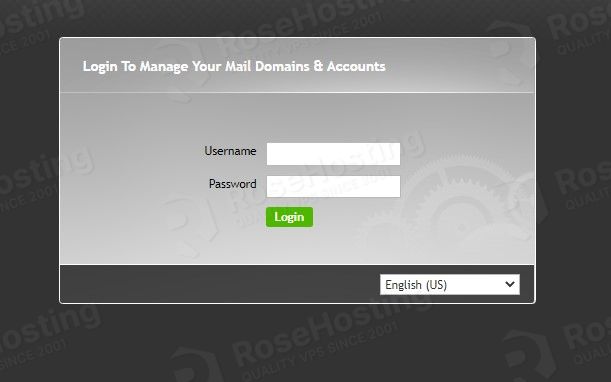
Once logged in, you will see the iRedMail admin dashboard as described in the picture below:
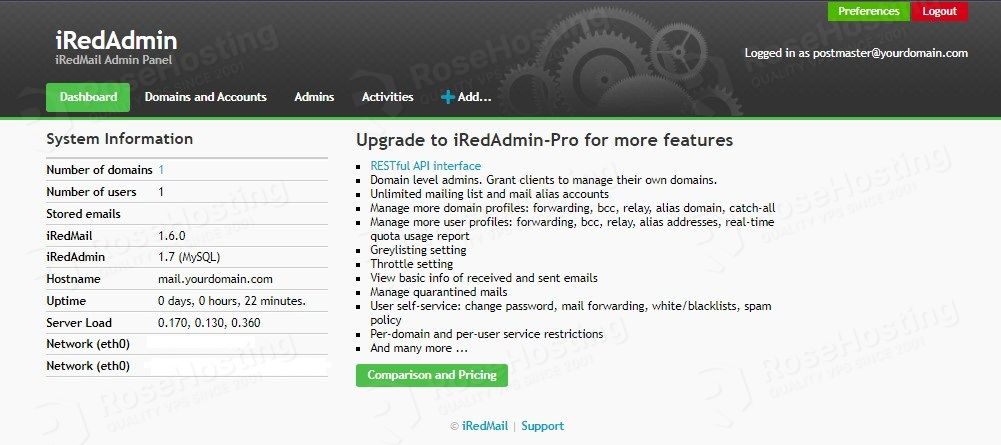
That’s it. You successfully installed and configured iRedMail mail server software on AlmaLinux OS.
If you do not know how to install iRedMail, you just need to contact our technical support, and they will do the rest. Of course, first, you need to sign up for one of our monthly or yearly NVMe VPS plans. Do not hesitate to contact us anytime. We are available 24/7!
If you liked this post on how to install iRedMail on AlmaLinux OS, please share it with your friends on the social networks using the buttons on the left or simply leave a reply below. Thanks.