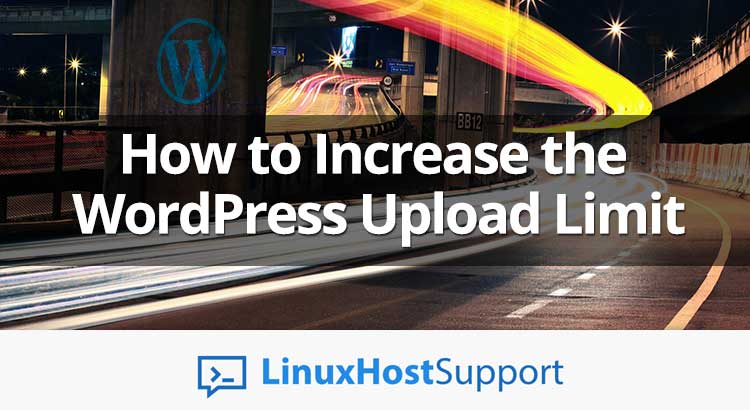If you are reading this post, no doubt you have run into an issue uploading files to your WordPress site, and are looking for a quick fix. Today we will show you how to increase the WordPress upload limit with easy.
WordPress has a limit for uploading images, videos, and other files. It’s a similar story for your PHP memory limit, which helps you run plugins and scripts. You can quickly check your WordPress upload file limit in your WordPress installation if you navigate to WP Admin -> Media -> Add New. You will see the current max upload size on the bottom as shown in the screenshot.
By default, maximum upload size in WordPress ranges from 2MB to 200MB depending on the settings of your web hosting provider is giving by default.
Basically, there are four ways to increase the maximum file upload size in WordPress. Read on to find out how you can increase the WordPress upload limit
1. Update your php.ini file
In most cases if you are on a shared host, you will not see a php.ini file in your directory. If you do not see one, then create a file called php.ini and upload it in the root folder. In that file add the following code:
upload_max_filesize = 64M post_max_size = 64M max_execution_time = 300
2. Update your .htaccess file
If your web server is using Apache and PHP is set as an Apache module, then you can add a few lines of code in your WordPress .htaccess file to increase the max upload size in WordPress:
php_value upload_max_filesize 64M php_value post_max_size 64M php_value max_execution_time 300 php_value max_input_time 300
3. Edit your theme’s Functions.php file
One way to increase maximum file upload size in WordPress is to modify the theme functions file. Just add the following code in the theme function’s file and your upload limit will increase.
@ini_set( 'upload_max_size' , '64M' ); @ini_set( 'post_max_size', '64M'); @ini_set( 'max_execution_time', '300' );
4. Edit the wp-config.php file
If the first three methods haven’t increased your maximum file upload size, another way to increase the upload limit in WordPress is to add the following line to wp-config.php file:
define('WP_MEMORY_LIMIT', '64M');
By finishing this tutorial you have learned how to increase the maximum upload file size in WordPress. You will be able to upload bigger files from now on.
The above methods are tried and tested by many users across the internet. However, if these methods to increase the maximum file upload size in WordPress do not work for you, simply ask your hosting provider to increase the file size upload limit on your WordPress installation and they’ll surely help you out.
Of course you don’t have to do any of this if you use one of our Hosting Support Services, in which case you can simply ask our expert Linux admins to increase the Maximum File Upload Size in WordPress for you. They are available 24×7 and will take care of your request immediately.
PS. If you liked this post please share it with your friends on the social networks using the buttons on the left or simply leave a reply below. Thanks.