In this blog post, we will explain how to install Jenkins on AlmaLinux 9 OS.
Jenkins is an open-sourced automation software used to automate the process of the developers. It is used for building, testing, and deploying the apps with the process of continuous integration and continuous delivery. Jenkins is written in Java programming language, running in Java servlet containers such as Apache Tomcat. In this blog post, we will install Jenkins with Apache as a reverse proxy so that you can access it via domain.
Installing Jenkins on AlmaLinux 9 is a straightforward process that may take up to 10 minutes. Let’s get started!
Prerequisites
- A server with AlmaLinux 9 as OS
- Valid domain pointed to the servers IP address
- User privileges: root or non-root user with sudo privileges
Step 1. Update the System
Before we start with the installation of Jenkins, we will update the system packages to the latest version available.
sudo dnf update -y && sudo dnf upgrade -y
Step 2. Install Java
To install Java execute the following command::
sudo dnf install java-11-openjdk java-11-openjdk-devel -y
To check the installed Java version, execute the following command:
java -version
You should receive the following output:
[root@host ~]# java -version openjdk version "11.0.18" 2023-01-17 LTS OpenJDK Runtime Environment (Red_Hat-11.0.18.0.10-2.el9_1) (build 11.0.18+10-LTS) OpenJDK 64-Bit Server VM (Red_Hat-11.0.18.0.10-2.el9_1) (build 11.0.18+10-LTS, mixed mode, sharing)
Step 3. Install Jenkins
We need to add the Jenkins repo and the GPG key because they are not added by default in the AlmaLinux 9. To do that execute the following commands:
sudo wget -O /etc/yum.repos.d/jenkins.repo https://pkg.jenkins.io/redhat-stable/jenkins.repo sudo rpm --import https://pkg.jenkins.io/redhat-stable/jenkins.io.key
Once the repo and key are added, update the system.
sudo dnf update -y
After the update, we can install Jenkins with the following command:
sudo dnf install jenkins -y
To start and enable the Jenkins service to execute the following commands:
sudo systemctl start jenkins && sudo systemctl enable jenkins
To check the status of the Jenkins service, execute the following command:
sudo systemctl status jenkins
You should get the following output:
[root@host ~]# sudo systemctl status jenkins
● jenkins.service - Jenkins Continuous Integration Server
Loaded: loaded (/usr/lib/systemd/system/jenkins.service; enabled; vendor preset: disabled)
Active: active (running) since Tue 2023-03-14 02:53:37 CDT; 14s ago
Main PID: 38472 (java)
Tasks: 53 (limit: 24796)
Memory: 1.2G
CPU: 1min 41.195s
CGroup: /system.slice/jenkins.service
└─38472 /usr/bin/java -Djava.awt.headless=true -jar /usr/share/java/jenkins.war --webroot=/var/cache/jenkins/war --httpPort=8080
Jenkins is running on port 8080, and you can access it at http://YourIPAddress:8080 to finish the installation.
Step 4. Finish Jenkins Installation
After accessing http://YourIPAddress:8080, you will see this screen without entering a password:
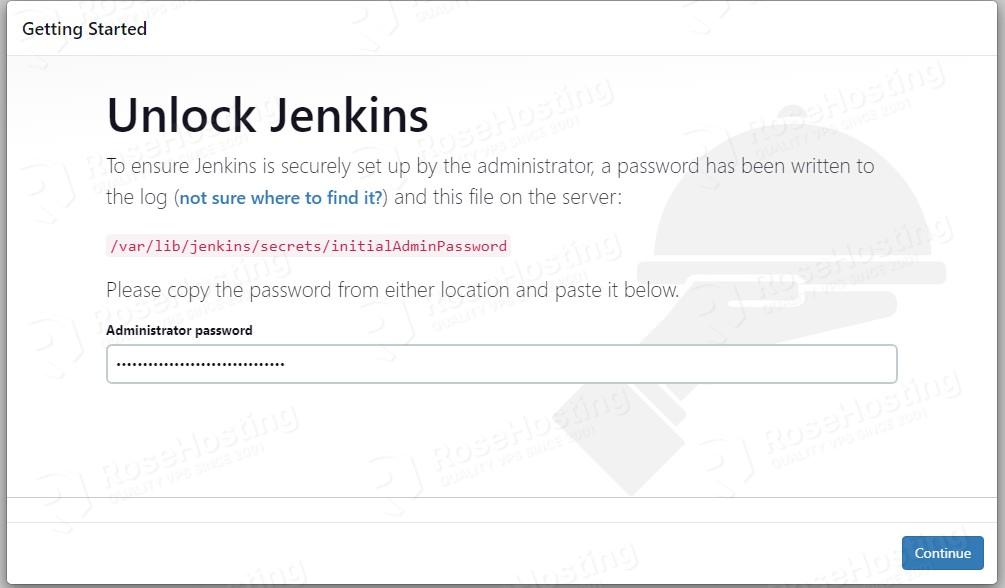
As described in the picture, the initial password can be found by executing the following command on your server:
cat /var/lib/jenkins/secrets/initialAdminPassword
Enter it and hit on the Continue button.
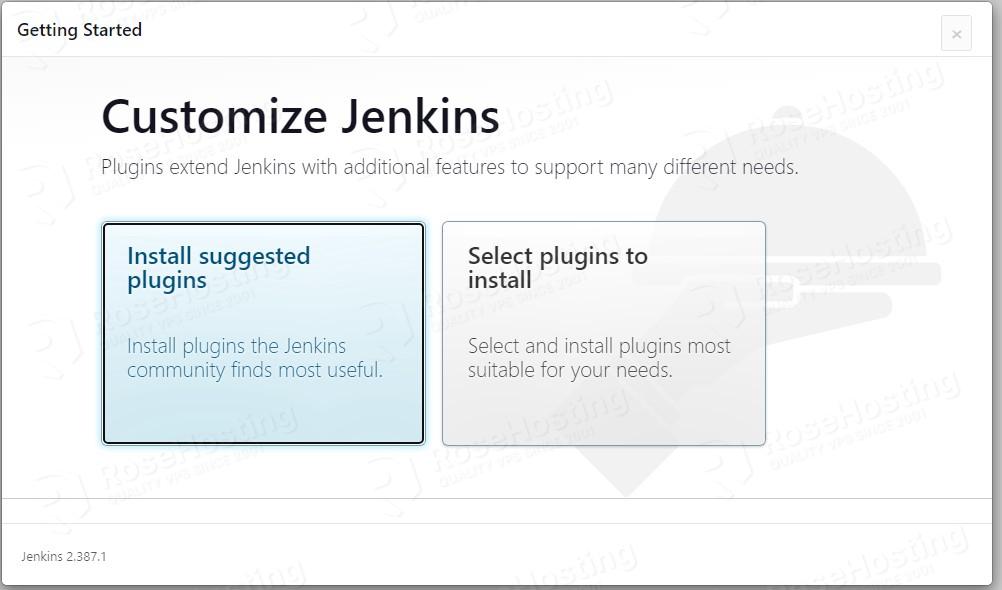
In this window, you can choose to install the suggested plugins or select plugins on your own. We will choose to install the suggested plugins.
The installation will start, and you will need to allow some time to finish.
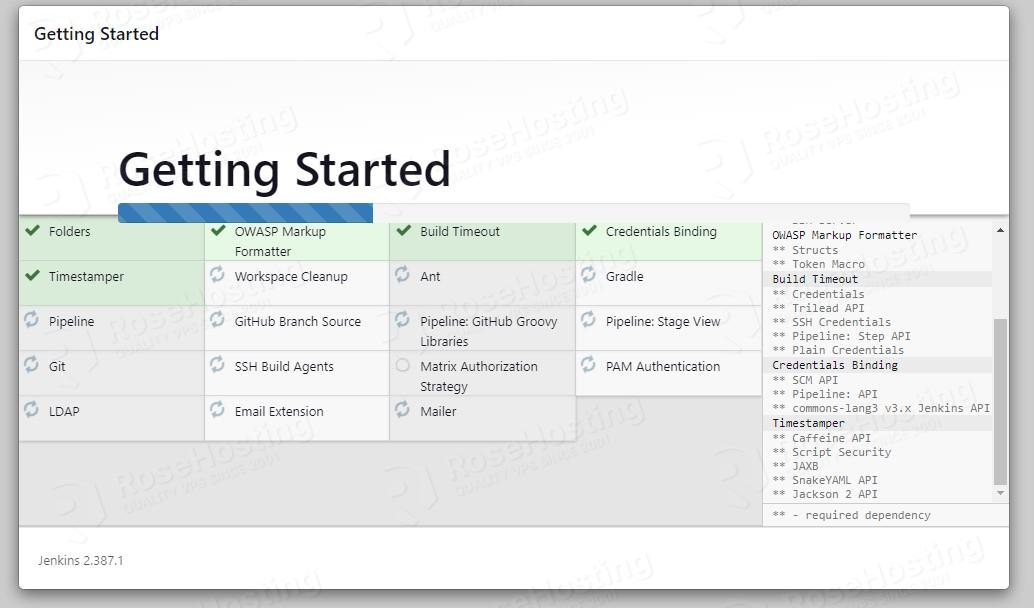
Once the installation is finished next you need to set up the administrator username, password and email:

The Jenkins URL will be displayed in the next window. Click on Save and Finish.
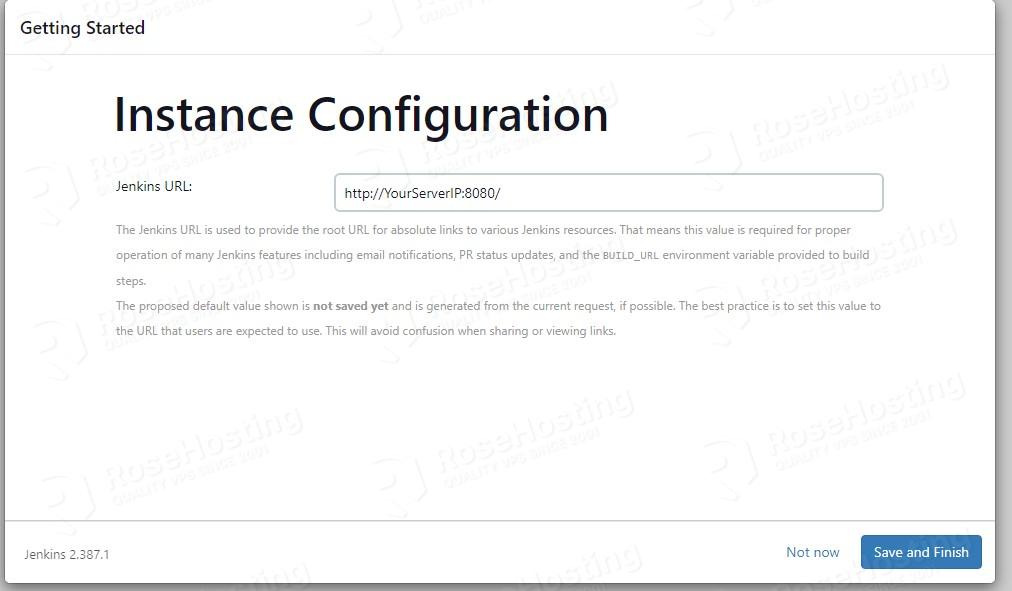
Now, Jenkins is ready for use. Click on the Start using Jenkins button.
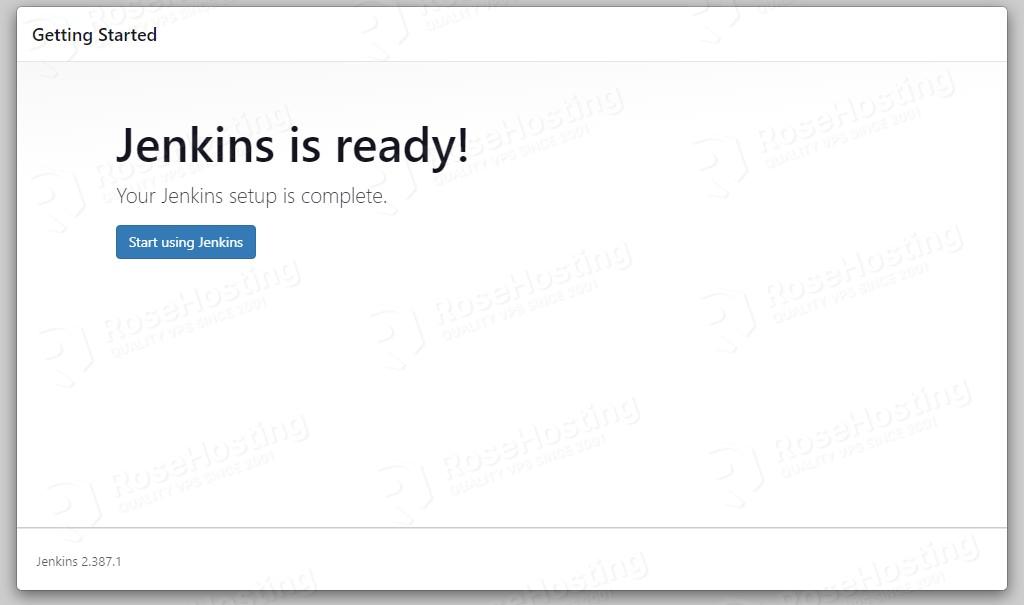
The homepage of Jenkins will be displayed.
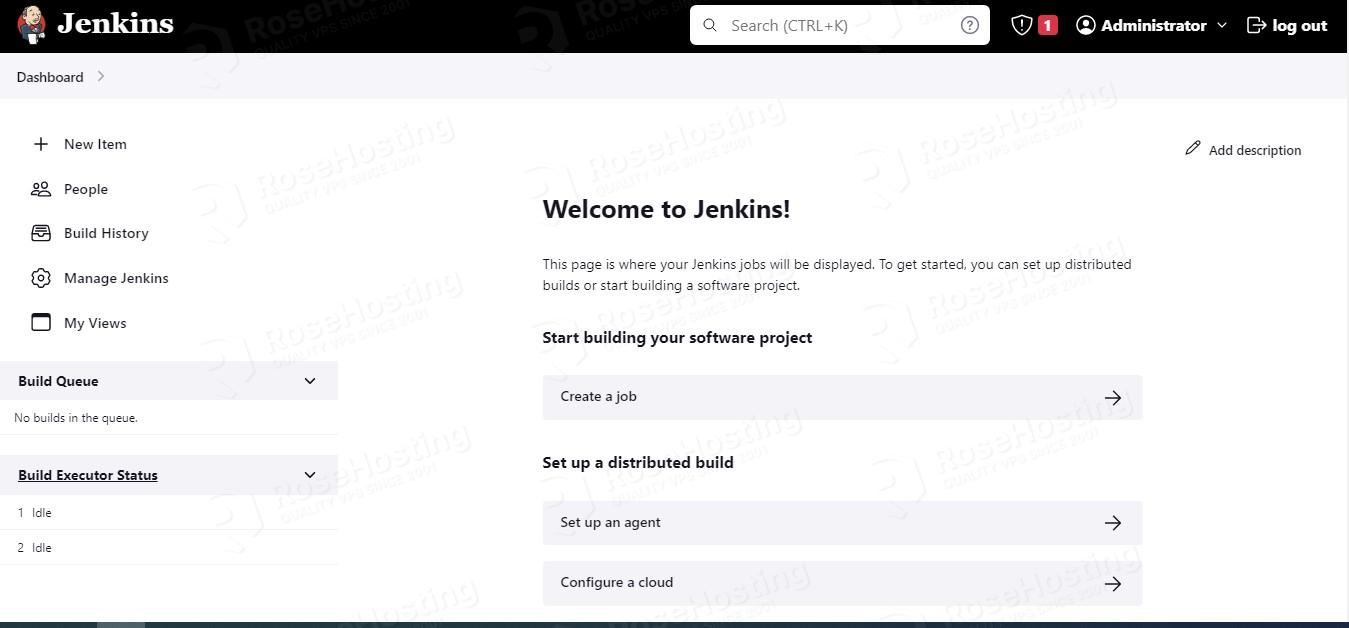
Congratulations! You successfully installed Jenkins on AlmaLinux 9. If you find this setup difficult, feel free to contact our technical support via live chat or ticket. We are available 24/7
If you liked this post on how to install Jenkins on AlmaLinux 9, please share it with your friends on social networks or simply leave a reply below. Thanks.


