We’ll show you, How To Upgrade Your Ubuntu VPS to 16.04 LTS. When an Ubuntu OS release reaches its ‘end of life’ it receives no further maintenance updates, including critical security upgrades, so it is highly recommended to upgrade to the latest Ubuntu version. In this tutorial, we will show you how to upgrade your Ubuntu VPS from Ubuntu 14.04 LTS (Trusty Tahr) to Ubuntu 16.04 LTS version (Xenial Xerus), skipping the non-LTS releases in-between.
Important
Please note, it is recommended to backup your data including the MySQL databases and service configuration files before you continue to upgrade your server OS, because there is a risk of failure, misconfiguration of your server services or some data loss during the upgrade process. It’s highly important that you backup all your data before you proceed with the upgrade.
Upgrade at your own risk, or leave it to professionals to do it.
Log in to your virtual server and check the current OS version:
#cat /etc/issue Ubuntu 14.04.5 LTS \n \l
Make sure your Ubuntu OS packages are up-to-date:
sudo apt-get update sudo apt-get upgrade sudo apt-get dist-upgrade
Start the Ubuntu upgrade procedure
Install the update-manager-core package is if it is not installed on your server yet:
sudo apt-get install update-manager-core
Run:
sudo do-release-upgrade -d
... Checking package manager Reading package lists... Done Building dependency tree Reading state information... Done Building data structures... Done Calculating the changes Calculating the changes Do you want to start the upgrade? 9 installed packages are no longer supported by Canonical. You can still get support from the community. 20 packages are going to be removed. 109 new packages are going to be installed. 477 packages are going to be upgraded. You have to download a total of 214 M. This download will take about 51 seconds with your connection. Installing the upgrade can take several hours. Once the download has finished, the process cannot be canceled. Continue [yN] Details [d]
Enter ‘d’ to see more details on which packages are going to be removed and which new packages are going to be installed.
Enter ‘y’ to continue and to start the upgrade process.
During the upgrade process, you will be prompted to install new package maintainer’s configuration files or keep your current configuration files.
Enter ‘D’ to see the differences between the versions.
Enter ‘N’ to keep your current configuration file.
You may be prompted to restart some services on your server. Enter ‘yes’ to restart the specific service and continue the upgrade process.
Also, you will be prompted to remove obsolete packages, for example:
... Searching for obsolete software Reading package lists... Done Building dependency tree Reading state information... Done Building data structures... Done Building data structures... Done Remove obsolete packages? 71 packages are going to be removed. Continue [yN] Details [d]
Enter ‘d’ to check which packages are going to be removed.
Carefully go through the list and make sure you don’t need any of those packages. Enter ‘y’ to continue.
After the upgrade process is complete, you will be prompted to restart the server:
System upgrade is complete. Restart required To finish the upgrade, a restart is required. If you select 'y' the system will be restarted. Continue [yN]
Enter ‘y’ to restart the server.
Or, enter ‘N’, then restart your server using the command below:
shutdown -r now
Once the server is restarted, log in to the server and run the command below to check your Ubuntu version:
#cat /etc/issue Ubuntu 16.04.2 LTS \n \l
That is it. Your server has been successfully upgraded to Ubuntu 16.04 (Xerial Xerus) LTS. The process is similar when upgrading any Ubuntu distro.
Of course you don’t have to do any of this if you use one of our Server Security Patches and Updates Services, in which case you can simply ask our expert Linux admins to upgrade the server OS for you. They are available 24×7 and will take care of your request immediately.
PS. If you liked this post, please share it with your friends on the social networks using the buttons on the left or simply leave a reply below. Thanks.
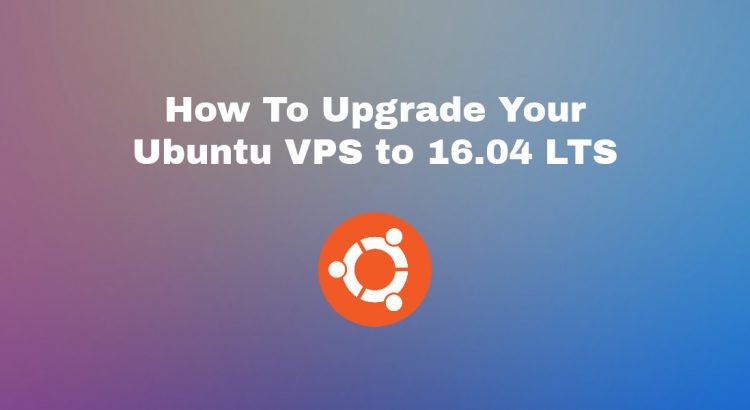


Nice, thank you it was useful
Great guide! Upgrading to Ubuntu 16.04 LTS is a smart move for long-term stability and security. Just a heads-up: if you’re running Ubuntu 16.04, it’s already reached its end of life. It’s advisable to upgrade to a supported LTS release like 20.04 or 22.04 for continued updates and support. Always ensure you have backups before proceeding with any major upgrades. Thanks for the helpful tutorial
Yes, Ubuntu 16.04 is EOL and you should upgrade or install Ubuntu 20.04 or 22.04. Please note, this is an older article when 16.04 was not still EOL and still receiving security updates.