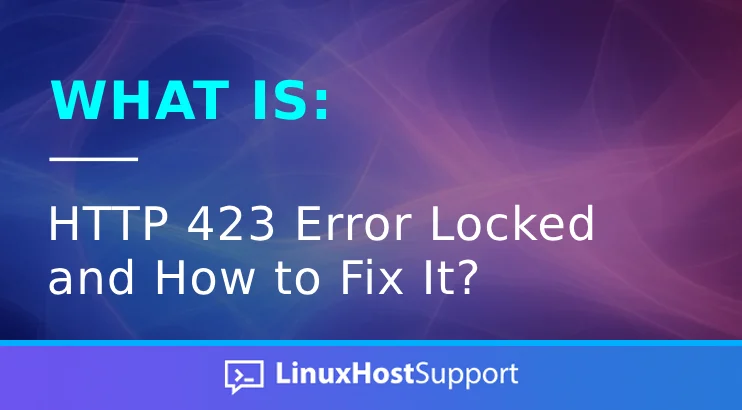In this blog post, we will explain what the HTTP 423 Locked Error is and how to resolve it. The HTTP 423 Error Locked indicates that the requested resource is locked and can not be accessed or modified. This usually occurs when the resource is already in use by another user or process. When this error appears, the client request can not be processed until it is unlocked. In the following paragraphs, we will provide a more detailed explanation of the HTTP 423 Error, its causes, and potential solutions to resolve it.
The steps for fixing this issue are straightforward, and for this tutorial, you will need around 15 minutes to read and understand them. Let’s get started!
What is the HTTP 423 Error Locked?
The HTTP 423 Error Locked status code belongs to the 400 status code family, and is specific to the Web Distributed Authoring and Versioning (WebDAV) protocol. The WebDAV protocol is an extension of HTTP that allows clients to perform remote Web content authoring operations. When the server returns the HTTP 423 Error message in the browser, that means that the requested resource is locked. When the requested resource is locked, it can not be modified or accessed until it is unlocked. Unlocking the request required by the client is an operation that requires special permissions or actions. The resource is locked to prevent concurrent modifications from multiple sources, which may lead to other issues.
What can cause this error?
There are multiple causes for the HTTP 423 Error locked status code, which will be explained in the following paragraphs of this section.
Active Sessions is a common cause for this error to occur, since multiple users or another process can edit the resource.
WebDAV Locking is also one of the causes for the HTTP 423 Locked Error. This means that the HTTP 423 status code is part of the WebDAV protocol, which enables file locking and collaborative editing over HTTP.
Resource Locking is done by the server because the server needs to be sure that there is data integrity during editing or updating, and there is no data loss or data inconsistencies. Resource Locking can lead to an HTTP 423 Error Locked message.
Batch operations can sometimes cause this error because the resource may be part of a large batch operation that has not yet been completed.
Administrative locks are when the server locks the resources for maintenance or other administrative tasks.
Automatic locks occur when version control systems automatically lock resources to prevent conflicts.
These were the causes for the HTTP 423 Error Locked message to appear in the browser.
How to Fix the HTTP 423 Error?
Web Browser Cache: Clearing the web browser cache, cookies, and history may sometimes help, as an outdated cache can cause the HTTP 423 issue.
Permissions: Verify that the permissions for accessing the resources are correct.
Wait and Retry: Wait a couple of seconds and re-access the resources again. It may help.
Disable the VPN temporarily to ensure that it is not interfering with access to the resource.
Check the Firewall to see if any blocking rules are preventing access to the resource.
Server Configuration needs to be checked, and every setting related to resource access needs to be ensured that it is appropriately configured.
Release the lock on a server. The system administrator can do this if you do not have access to the server.
The HTTP 423 error can be handled with error monitoring, timely resolution, and clear communication.
How does it affect SEO?
The HTTP 423 Error Locked does not directly affect the SEO of the website. It can indirectly impact the user experience and have an adverse effect on it. Additionally, it will reduce crawlability, and the specific pages with this error will be removed by the search engine, which will negatively impact organic traffic.
That’s it.
If you encounter difficulties with this, our Linux administrators will be happy to assist you. Sign up for one of our monthly server management or per-incident server support plans and submit a support ticket.
If you liked this post, please share it with your friends or leave a comment below.