In this tutorial, we will show how to install Collabtive 3.1 on Ubuntu 16.04. Collabtive is an open source web-based project management software written in PHP, that let you keep track of your projects. The main features of Collabtive are: task lists, milestones, time tracking, messaging / instant messaging, file management, role-based user permissions, reporting, exporting, calendaring and multilingual interface. This tutorial was tested and written for Ubuntu 16.04, but it should work on any Linux distribution. The entire process of installing Collabtive 3.1 on Ubuntu 16.04, should not take more than 10 minutes.
1. Install Apache, PHP and MySQL
This install guide assumes that Apache, PHP and MySQL are already installed and configured on your Collabtive virtual server. At the time of writing this tutorial, the latest stable version of Collabtive 3.1 and it requires:
- PHP 5.5 or PHP 7 with the mbstring and mysql (or sqlite) PHP extensions enabled.
- Apache Web Server >= 2.0 compiled with mod_rewrite module and with the following directives allowed: DirectoryIndex, Deny, Allow, Options, Order, AddHandler, RewriteEngine, RewriteBase, RewriteCond and RewriteRule.
- MySQL, MariaDB or SQLite installed on your server.
2. Install Collabtive
Download the latest version of Collabtive , then extract it using the following commands:
cd /opt wget https://sourceforge.net/projects/collabtive/files/latest/download -O collabtive.zip unzip collabtive.zip -d /var/www/html/collabtive/
3. Set up file ownership
The web server user (www-data) needs to be able to write to ‘config.php’ file, ‘files’ and ‘templates_c’ directories. It can easily be accomplished by executing the following commands:
sudo chown www-data:www-data -R /var/www/html/collabtive/ sudo chmod +w /var/www/html/collabtive/config/standard/config.php sudo chmod +w /var/www/html/collabtive/files sudo chmod +w /var/www/html/collabtive/templates_c
4. Create virtual host
Create a new virtual host directive in Apache. For example, create a new Apache configuration file named ‘collabtive.conf’ on your virtual server:
touch /etc/apache2/sites-available/collabtive.conf
5. Create a symbolic link
ln -s /etc/apache2/sites-available/collabtive.conf /etc/apache2/sites-enabled/collabtive.conf
Or, use the a2ensite to enable the ‘collabtive.conf’ configuration in Apache:
sudo a2ensite collabtive.conf
6. Configure collabtive.conf file
Edit the ‘collabtive.conf’ Apache configuration file:
vi /etc/apache2/sites-available/collabtive.conf
add the following lines:
<VirtualHost *:80>
ServerAdmin [email protected]
DocumentRoot /var/www/html/collabtive/
ServerName your-domain.com
ServerAlias www.your-domain.com
<Directory /var/www/html/collabtive/>
Options FollowSymLinks
AllowOverride All
</Directory>
ErrorLog /var/log/apache2/your-domain.com-error_log
CustomLog /var/log/apache2/your-domain.com-access_log common
</VirtualHost>
7. Restart Apache web server
Restart the Apache web server for the changes to take effect:
service apache2 restart
8. Create new database and assign user with permissions
Create a new MySQL database for Collabtive to use and assign a user to it with full permissions:
mysql -u root -p mysql> CREATE DATABASE collabtivedb; mysql> GRANT ALL PRIVILEGES ON collabtivedb.* TO 'collabtiveuser'@'localhost' IDENTIFIED BY 'your-password' WITH GRANT OPTION; mysql> FLUSH PRIVILEGES; mysql> quit
9. Continue with the installation via web installer
Open your favorite web browser and navigate to http://your-domain.com/install.php page. Once you do that, you will be taken to the first page of the Collabtive web installer. Choose the installer language, check if all of the system requirements are met, select MySQL as database driver, set MySQL database host, database name, database username and database password, then click to pursue the installation. On the next page, create an administrator user and set its password.
For security reason, it is recommended to delete ‘install.php’ and ‘update.php’ files from the server:
rm /var/www/html/collabtive/install.php rm /var/www/html/collabtive/update.php
That is it. The Collabtive installation is now complete.
Log in to the Administrator back-end area at http://your-domain.com to configure Collabtive according to your needs, extend the functionality of your installation with plugins etc.
Of course you don’t have to install Collabtive 3.1 on Ubuntu 16.04, if you use one of our Linux server support services, in which case you can simply ask our expert Linux admins to install Collabtive 3.1 on Ubuntu 16.04, for you. They are available 24×7 and will take care of your request immediately.
PS. If you liked this post, on how to install Collabtive 3.1 on Ubuntu 16.04, please share it with your friends on the social networks using the buttons on the left or simply leave a reply below. Thanks.


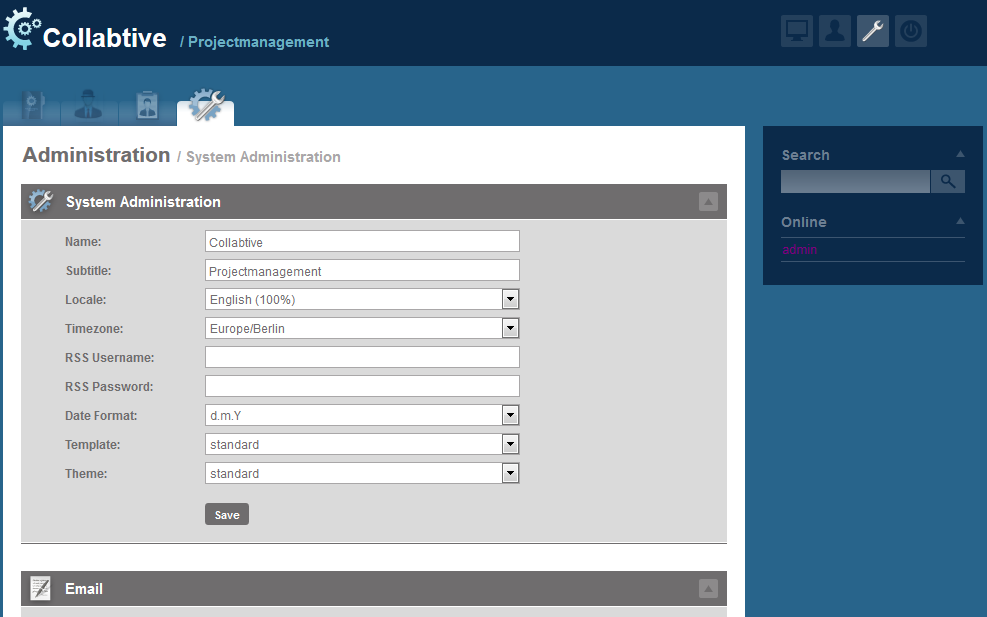

nice, but does not work for me, I installed on Ubuntu 18.4 LTS and after calling install.php it says only “Requested to use sqlite, which is not enabled!”. But i installed a mysql 5.7.25. Whats wrong ?
Did you select MySQL as database driver?
edit file install.php in line 23,
old value $db_driver = “sqlite”; to $db_driver = “mysql”;
hi, when i change from sqlite to mysql in db_driver but now i get this message “You must set db_name and db_user in /config/standard/config.php to use mysql, or set db_driver to “sqlite” to use an SQLite database!”
Please make sure, to create a user and database and assign the user permissions. Once you do this, you can use the credentials in the configuration file.