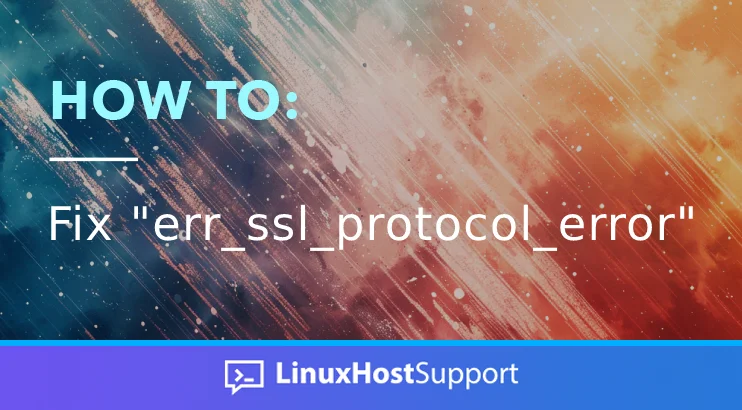In this tutorial, we’ll help you recognize and fix the err_ssl_protocol_error in Linux OS.
An err_ssl_protocol_error message indicates that a website cannot be accessed securely over HTTPS. HTTPS is a secure protocol based on HTTP but with improved and high security. The websites that are accessible over HTTPS have valid SSL certificates. Even if you install a valid SSL certificate, you may still get the err_ssl_protocol_error.
In the next paragraphs, we will give an explanation and possible solutions for fixing the error SSL protocol.
Reload the Web server
After you renew the SSL certificate, restart the Web server. This is due to the latest changes to take effectivity. This can often fix the issue because the Web server has not restarted since the last installation or certificate renewal. Note that if you are a website owner you can easily do this. Otherwise, you would have to contact your hosting provider.
Verify the SSL certificate
If you have a free Let’s Encrypt SSL certificate, that’s about to expire, we recommend that you renew it. If you paid for one, make sure that you successfully pasted the certificate code or files into the right directory. Check the lines in your Web server configuration to see if the certificate is properly loaded.
Check the DNS
If you own the domain and have access to the DNS zone of the domain, you can revert any changes. Changes you made recently, or allow some time for the DNS changes to propagate through the Internet. If you are aware that DNS changes need time, wait a couple of hours and then access the website again.
Disable CDN
If you are using a content delivery network, the first step is to temporarily disable it. If there is no issue, and the website is loading, then you need to clear the CDN cache. Should the issue persists, then you can reenable the CDN and proceed with the investigation.
Clear the Web browser cache
From the client aspect, in most cases, the website is cached in the browser. It is a good practice for us to clear the web browser cache on time. If you do not want to clear the web browser cache, then access the website with a different web browser. Alternatively, access the website in incognito mode. Do note that clearing the web browser cache and cookies will log you out from everywhere. This means that you will have to log in to every site again.
Disable your VPN
If you are using a VPN you can disable it temporarily, to see if the issue persists. If there is no issue then you can stop using the VPN and try to find a new one.
Disable Browser Extensions
If you are using some new browser extensions that you installed recently, disable them. See if they were causing the website to be inaccessible. If everything is the same, enable them again and proceed with the investigation.
Update your Browser
Running older versions of web browsers can cause ERR_SSL_PROTOCOL_ERROR. Updating the browser to the latest version available can make the website accessible again.
System Updates
We recommend that you update your OS to the latest version available. We do this through the GUI of the operating system.
Contact the Hosting Provider
If you are the website owner, and cannot resolve the issue, contact your hosting provider. Your hosting provider is best suited to help you resolve any CDN issue.
If you are a client and unable to solve the issue, contact the website owner. The issue may be on the server level rather than locally on your computer.
You’ve fixed the err_ssl_protocol_error
These were some basic steps to solve the ERR_SSL_PROTOCOL_ERROR error. If you have an active service with us, you can always contact our technical support. We will help you with any aspect of your website. We are available 24/7.
If you liked this post on how to fix the err_ssl_protocol_error, share it with your friends or comment below.