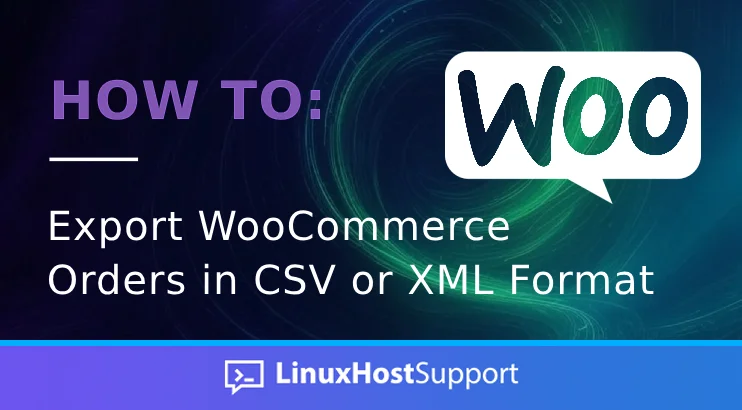This blog post will explain how to export WooCommerce orders using CSV or XML format. WooCommerce is an open-source e-commerce plugin for WordPress, an open-source CMS written in PHP. The plugin is designed for small to large-sized online merchants using WordPress. It is straightforward to install and fully customizable. We assume you already know how to install WordPress and the plugin itself, so we will focus more on using the WooCommerce plugin.
There are a couple of ways for WooCommerce to Export Orders in CSV or XML format, which will be explained in the next paragraph. Let’s get started!
Why use WooCommerce?
You should use the WooCommerce plugin for multiple reasons. It is open-source and free to use, unlike some e-commerce applications that can cost thousands of dollars and are not even half as good as WooCommerce. Another reason is that WooCommerce is a modular framework with rich features that can be extended with plugins. It inherits all WordPress benefits, making it flexible and functional like WordPress. Since it is open-source software, WooCommerce has a vast community of developers who can build new features, extensions, and custom themes daily according to users’ needs. Other reasons for WooCommerce usage are that it has powerful analytics, provides a world-class content management system, is fast and responsive, and is made for selling.
Why Export WooCommerce Orders?
Exporting WooCommerce Orders into CSV or XML makes these files easy to read and share, easily accessible, and compatible with different software. The CSV files can be edited using Google Sheets or Microsoft Excel, and XML files can be opened in browsers such as Chrome, Mozilla Firefox, Edge, and Safari. Since WooCommerce is used for account, CRM, and inventory management, we need to export and share the data with our partners and stakeholders. That is why exporting the data into CSV or XML format is best. The data can be used for analyzing, providing some reports, tracking the progress of the sale, etc.
In the following paragraphs, we will show you how to export the data both ways.
Export Orders via WooCommerce Built-in Tool
We will start exporting the products via the Built-in WooCommerce Import/Export tool. Please follow the steps below to export the data into the XML format via the built-in tool.
First, log in to the WordPress dashboard. Then, on the left menu, hover on Tools and click on the Export link:
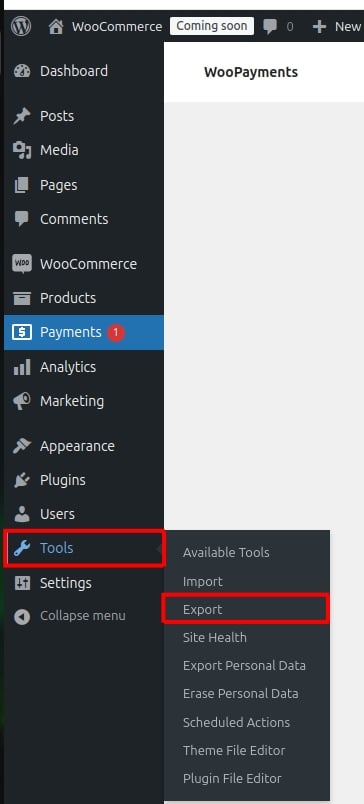
Then, from the Choose what to export list, you need to check the Orders and then click on the Download Export File blue button:
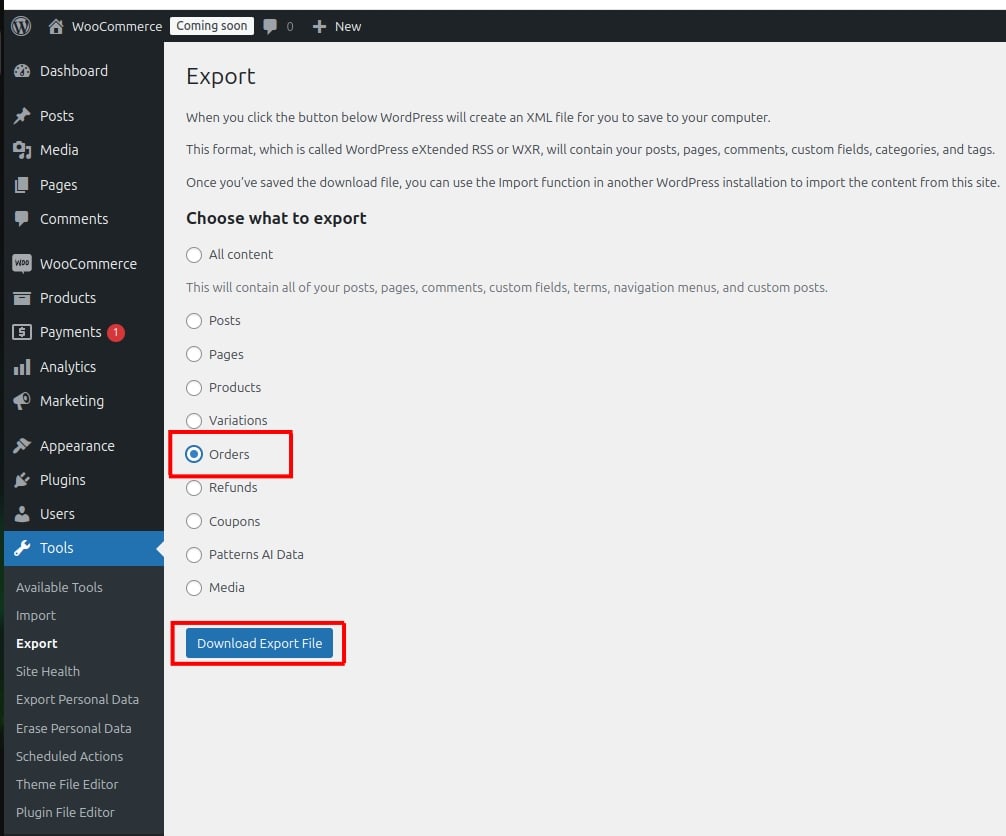
The exported orders will be downloaded as an XML file:
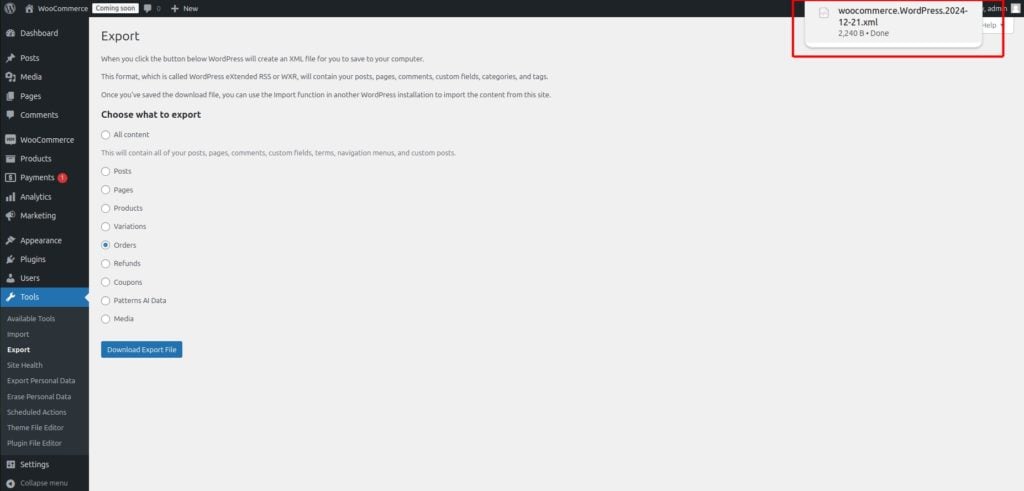
Now, let’s proceed and export the data into the CSV format using the built-in tool. To do that, on the left menu, hover on WooCommerce and click on Reports:
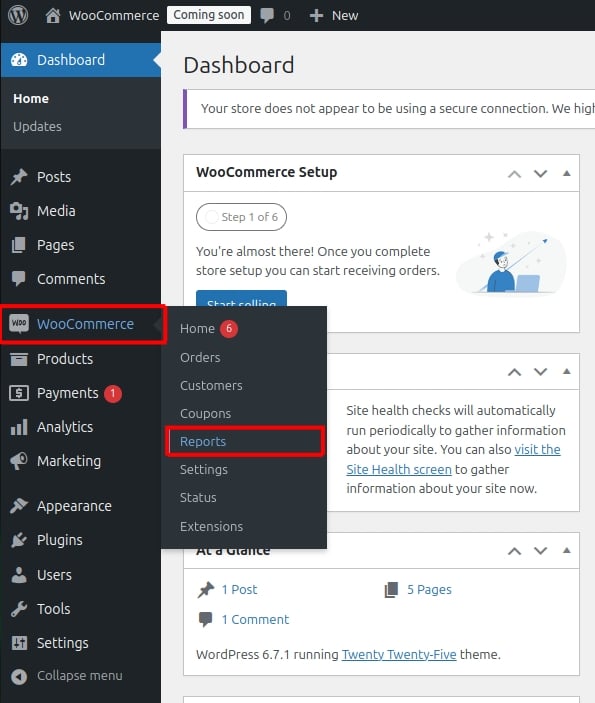
You should see the following screen:
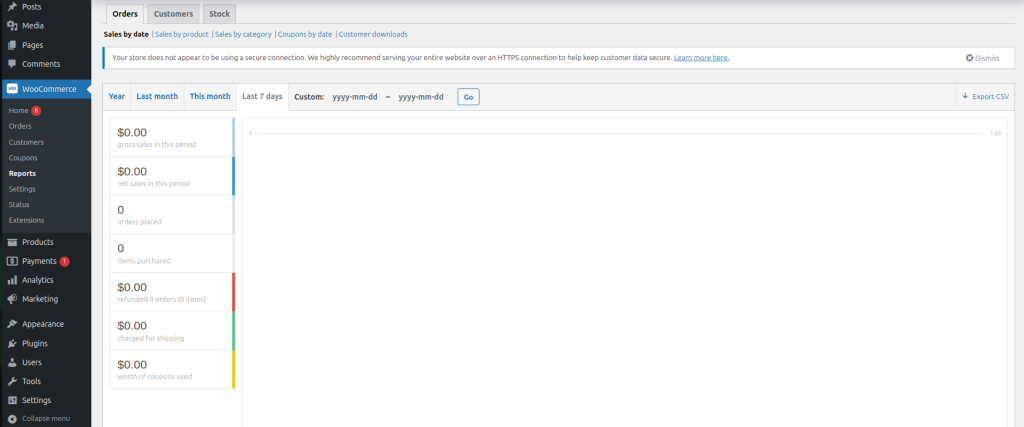
Since we are using freshly installed WordPress and WooCommerce store, there are no available orders. But that does not matter since the option to export the Orders even there are none of them is available in the top right corner. Before you export the orders, you can select them by date, product, or category. Also, there is a period of the Orders on a daily, weekly, monthly, and even yearly basis. To proceed with exporting the CSV file, click on Export CSV.
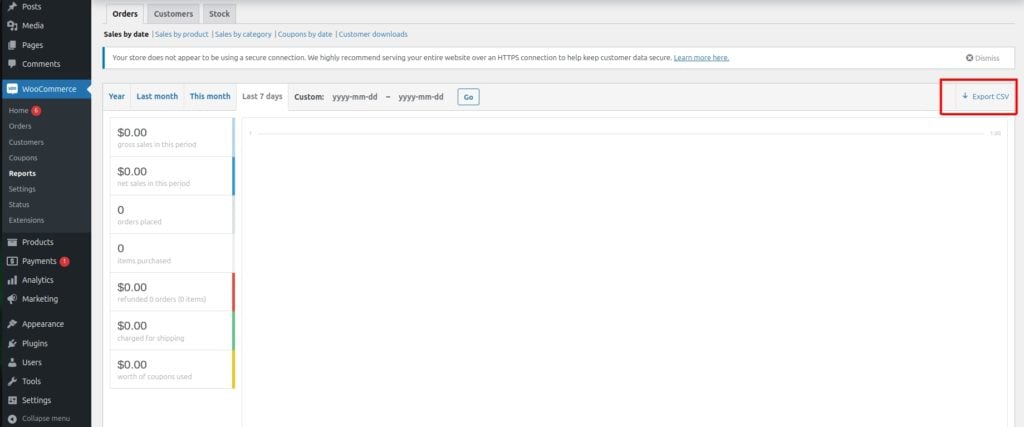
Once you click, the file will be downloaded:
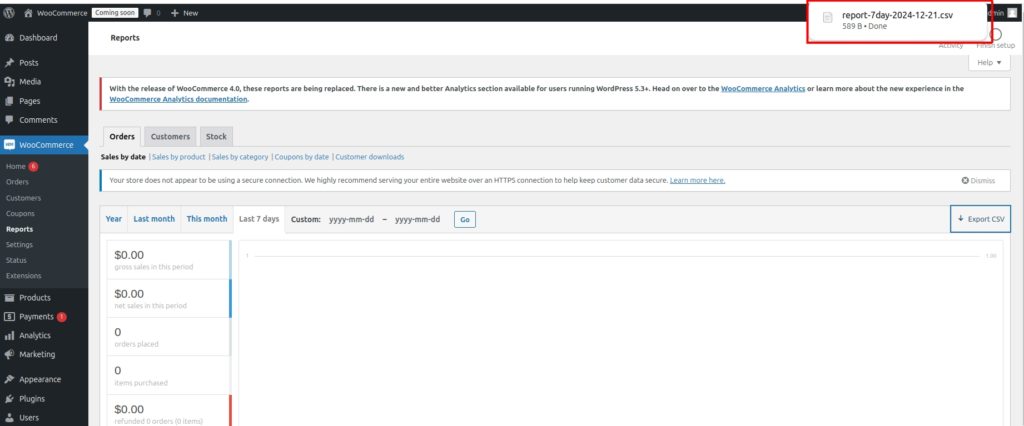
Export Orders via Advanced Order Export For WooCommerce Plugin
If the plugin is not installed, you can install it by clicking on the Plugins and Add New Plugin on the left menu:
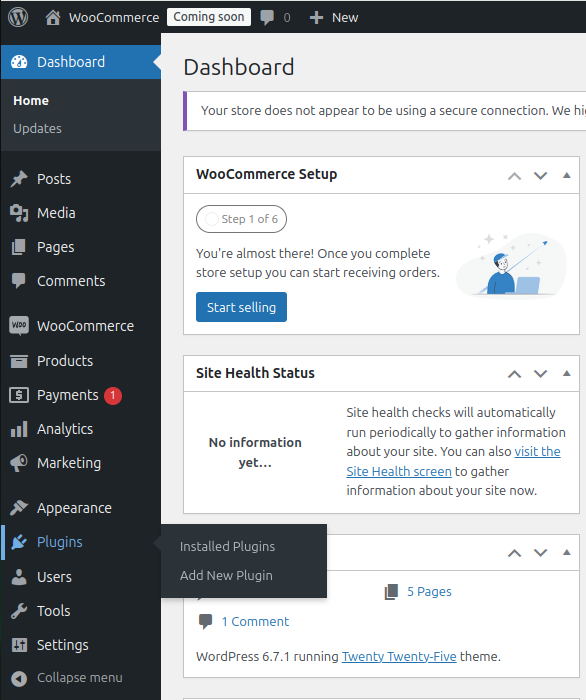
Search for the keyword Advanced Order Export. The plugin will appear at the top left. Click on the Install Now button.
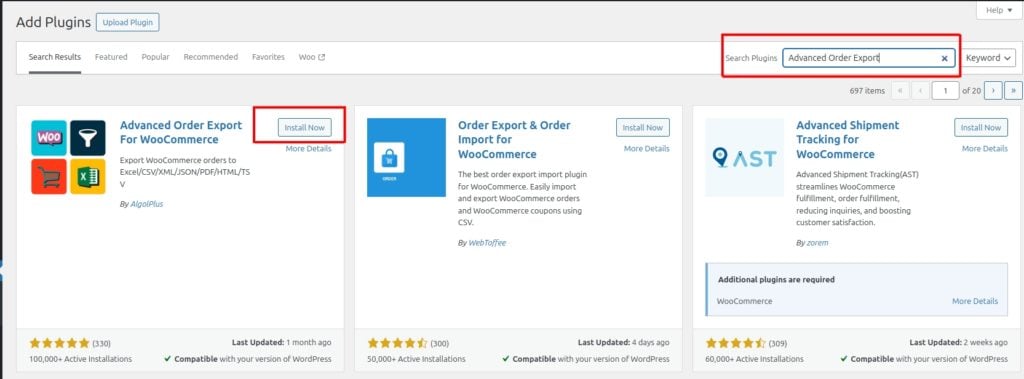
Once installed, you need to activate the plugin:
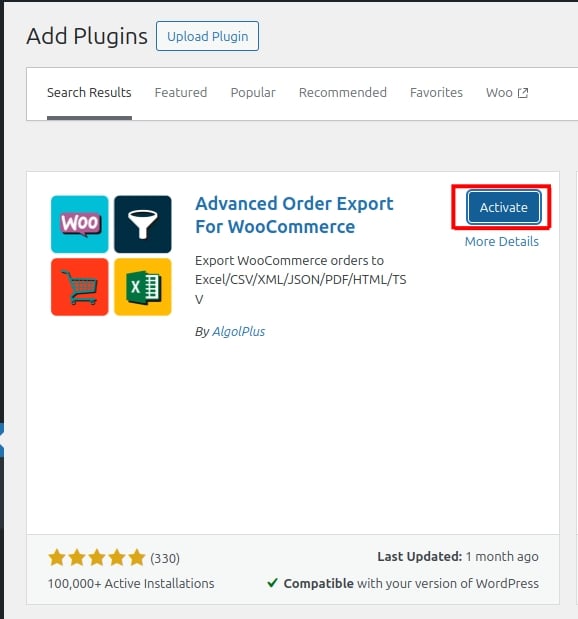
After activating the plugin, it will overwrite the WooCommerce plugin’s native export tool. To export the orders, hover over WooCommerce on the left menu, then click on Export Orders.
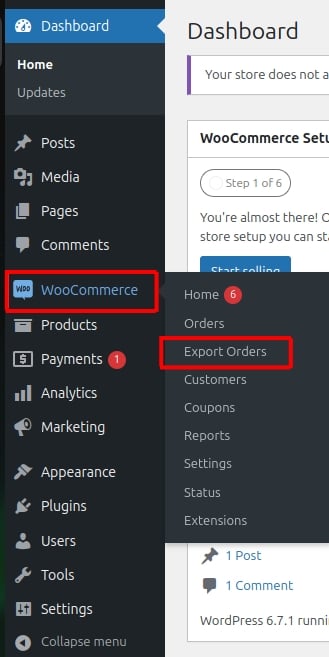
You should see the following screen:
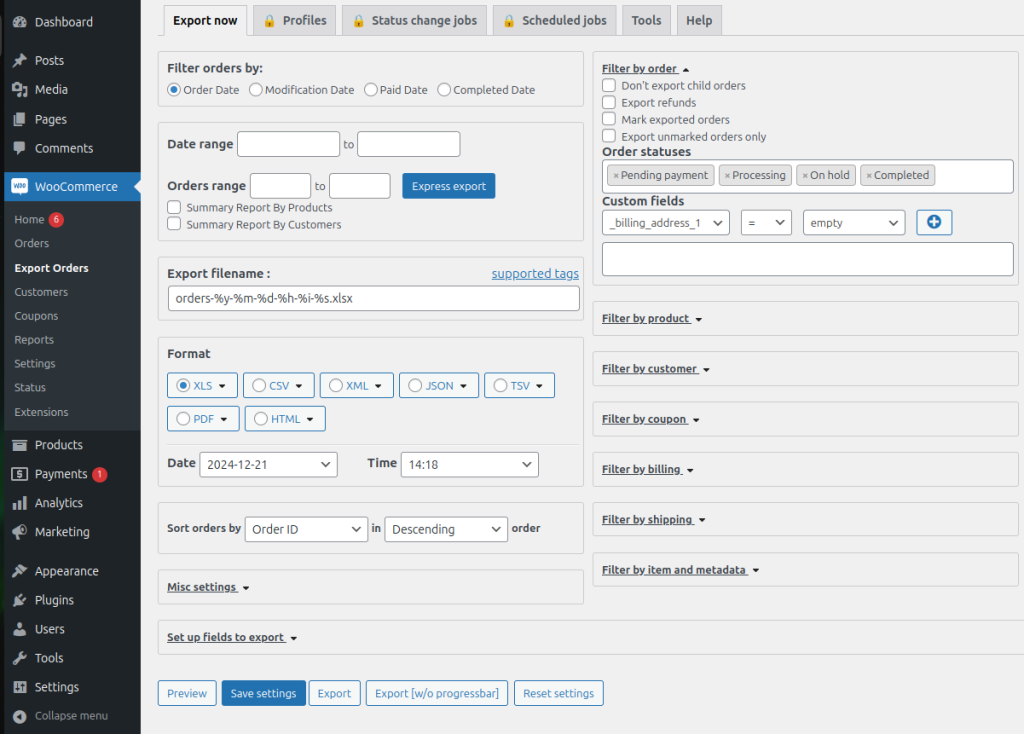
This plugin offers advanced exporting since you can adjust the filters before you export a file. It offers a variety of options, such as date order ranges and different formats, such as XML, CSV, JSON, TSV, PDF, etc. You can filter by order, export marked or unmarked orders, pending orders, on-hold orders, etc. Once you adjust the filter, you can save it by clicking on the Export button.
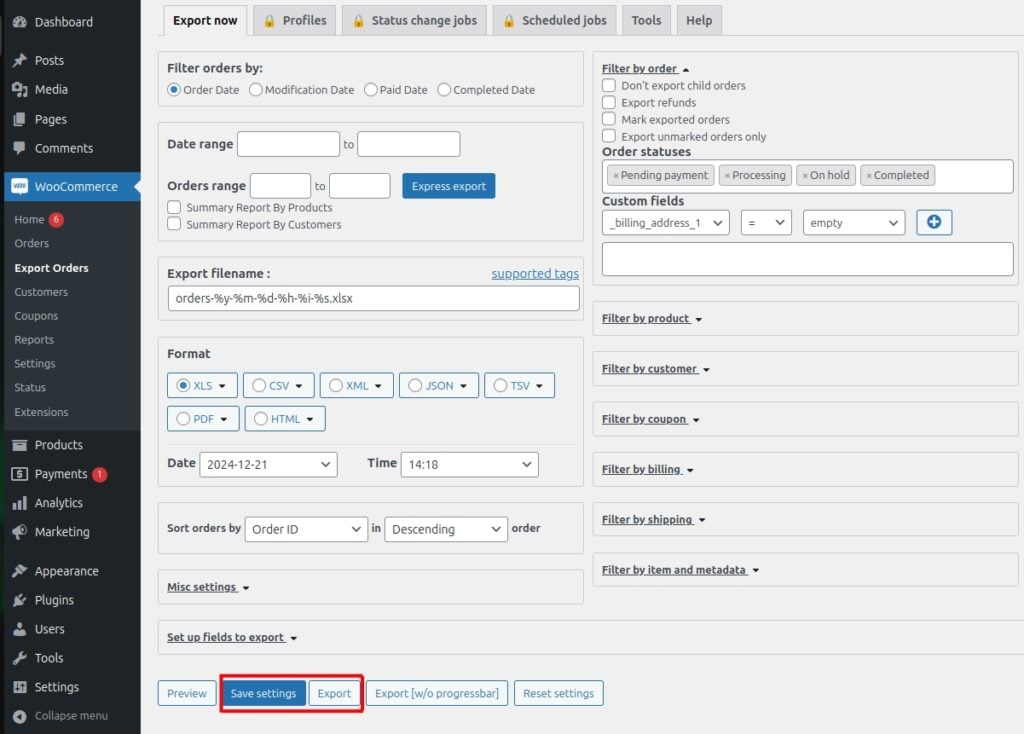
That’s it! You have learned about WooCommerce Export Orders in CSV or XML formats using the built-in tool and Advanced Order Export plugin for WooCommerce.
If you have difficulties with this, our Linux admins will help you. All you have to do is sign up for one of our monthly management or per-incident server support plans. Do not hesitate to contact us anytime you want. We are available 24/7.
If you liked this post about exporting WooCommerce Orders in CSV or XML formats, please share it with your friends or leave a reply below.