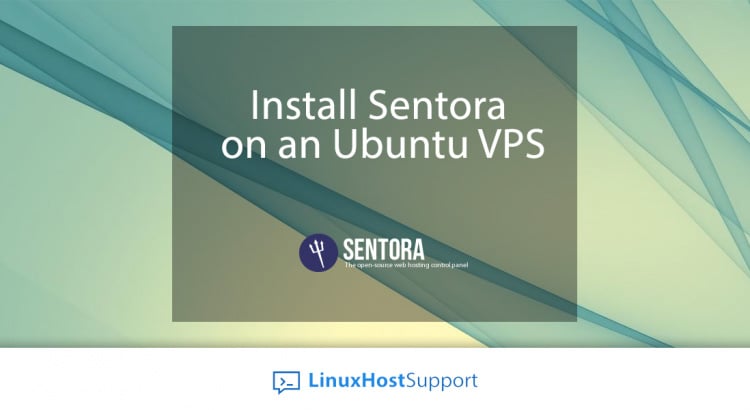We’ll show you, how to install Sentora on Ubuntu. Sentora is completely free web hosting control panel for Linux, UNIX and BSD based servers written in PHP. It is fully featured and easy to use hosting control panel that can help users to manage their servers with ease through the user interface. Its installation is pretty easy and fast and includes all the software you will need to manage multiple websites and clients on a single server. In this tutorial we will guide you through the steps of installing Sentora control panel on Ubuntu.
Sentora comes with the following services installed out of the box:
- Apache HTTPd
- PHP
- MySQL/MariaDB
- ProFTPd
- Postfix
- Dovecot
It comes with a lot of handy features such as:
- Quota management
- Multi-client environment
- Custom Themes
- API integration
- Language translation packs
and many more…
1. Login to your server via SSH
Login to your Ubuntu server via SSH as user root
ssh root@IP_Address -p Port_Number
2. Update the installed packages
and make sure that all installed packages are updated by running the following command
apt-get update && apt-get upgrade
3. Download Sentora installation script
Download the Sentora installation script to your server
wget http://sentora.org/install
4. Make the script executable
Once downloaded, make the script executable
chmod +x install
4. Run the script
and run the script to start Sentora’s installation
./install
Please note that there can be no other services such as Apache, Nginx, MySQL, PHP, FTP and mail server, etc… installed on your Ubuntu VPS prior to installing Sentora. If you already have some of these service installed, you will have to remove them in order to start the Sentora installation.
In our case, MySQL server is already installed on the VPS:
Welcome to the Official Sentora Installer 1.0.3 # ################################################## Checking that minimal requirements are ok Detected : Ubuntu 14.04 x86_64 Ok. It appears that package mysql-server is already installed. This installer is designed to install and configure Sentora on a clean OS installation only! Please re-install your OS before attempting to install using this script.
5. Remove MySQL
So we have to remove it
apt-get remove mysql-server apt-get purge mysql-server
6. Execute the installation script again
and execute the installation script again to start up the installer
./install
You will be prompted to select your geographic area and then the city or region the server timezone should be set in. After that you will have to enter your domain and IP address to access your control panel. You should use a subdomain to access the control panel, for example: sentora.yourdomain.com
After everything is successfully installed, you will get the following output:
######################################################## Congratulations Sentora has now been installed on your server. Please review the log file left in /root/ for any errors encountered during installation. Login to Sentora at http://http://sentora.yourdomain.com Sentora Username : admin Sentora Password : YOURPASSWORD MySQL Root Password : ROOTPASSWORD MySQL Postfix Password : POSTFIXPASSWORD MySQL ProFTPd Password : PROFTPDPASSWORD MySQL Roundcube Password : ROUNDCUBEPASSWORD (theses passwords are saved in /root/passwords.txt) ########################################################
7. Access Sentora control panel via web browser
Once the installation is completed, open you favorite web browser and point it to http://sentora.yourdomain.com to access Sentora control panel.
For more information on how to install, configure and use Sentora control panel, please visit the official documentation.
Of course you don’t have to Install Sentora on an Ubuntu, if you use one of our Linux Host Support services, in which case you can simply ask our expert Linux admins to install Sentora on your Ubuntu server for you. They are available 24×7 and will take care of your request immediately.
PS. If you liked this post, on how to Install Sentora on an Ubuntu, please share it with your friends on the social networks using the buttons on the left or simply leave a reply below. Thanks.